
Updating GLPI to the latest version is a pretty simple process but it is a good idea to do a backup of the current glpi config before starting the upgrade.
As a secondary backup copy the glpi folder to a backup folder by running the following command
cp -r /var/www/html/glpi/ /var/www/html/glpi-old
The upgrade process is as follows:
Download the latest version
On the glpi server run the following command to down load the latest version of glpi (10.0.5 at the moment):
wget https://github.com/glpi-project/glpi/releases/download/10.0.5/glpi-10.0.5.tgz
Extract the tgz file
To extract the tgz file run the following command:
tar -xvf glpi-10.0.5.tgz
This will create a glpi folder which can be copied to /var/www/html/ to overwrite the current glpi folder
Upgrade GLPI
Copy the new glpi that was created when running the tar command above to /var/www/html
cp -r glpi /var/www/html/
This will overwrite the old version of glpi with the new version
Once the folder is copied open a browser and go to http:/serverip/glpi this will take you to the upgrade page:
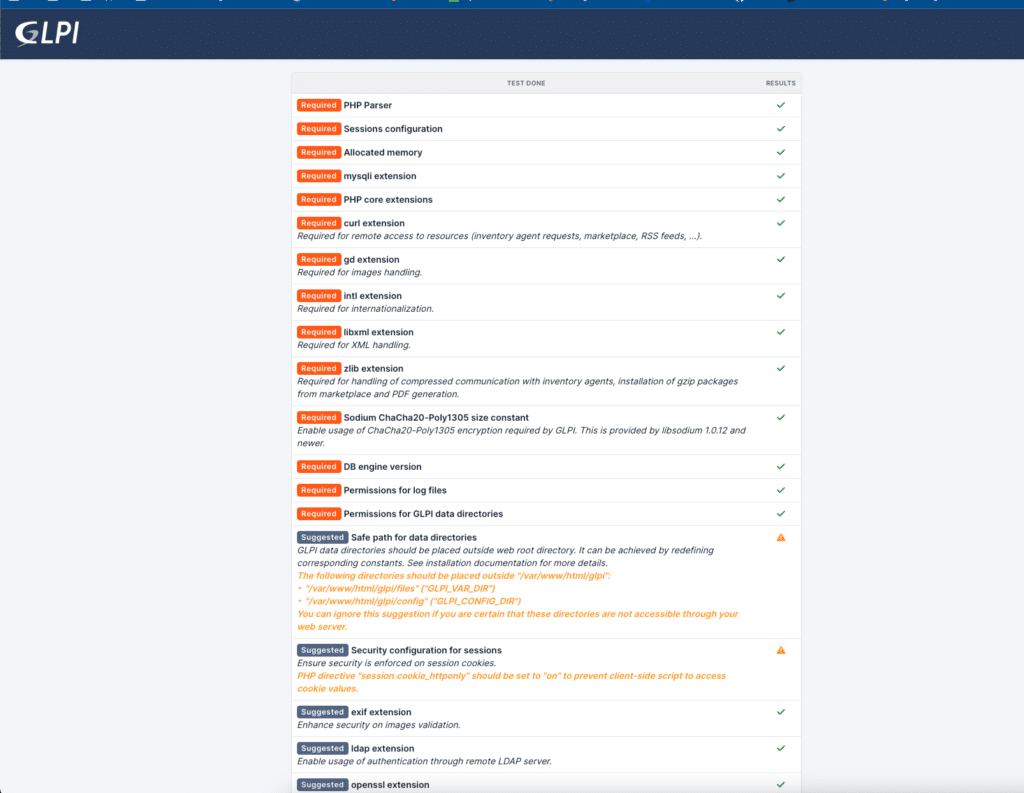
Scroll to the bottom of the page and click Upgrade:
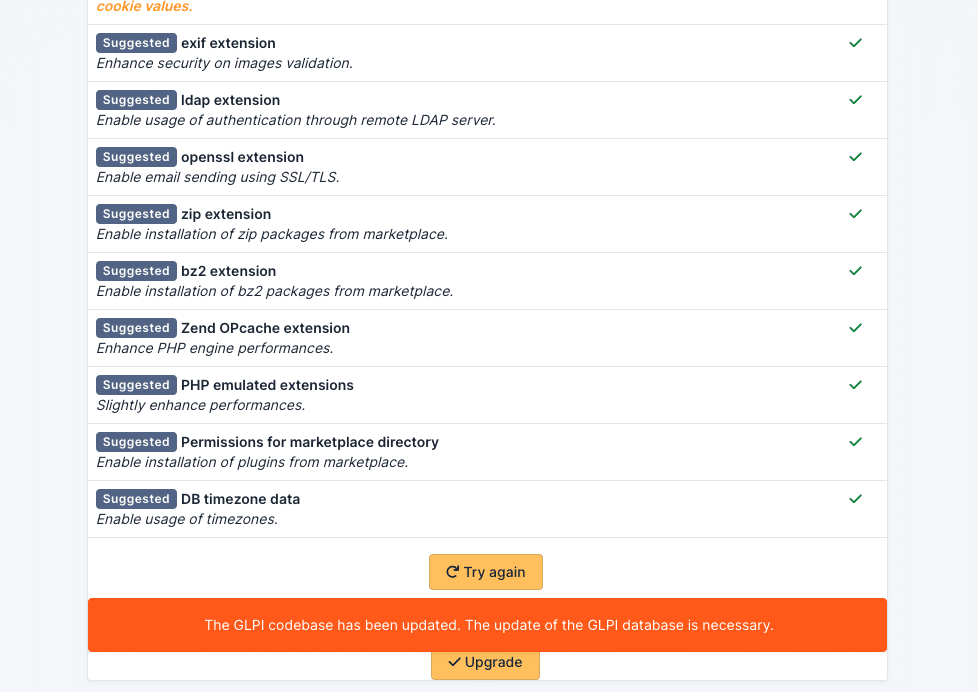
The upgrade will run and when finished you will see the following:
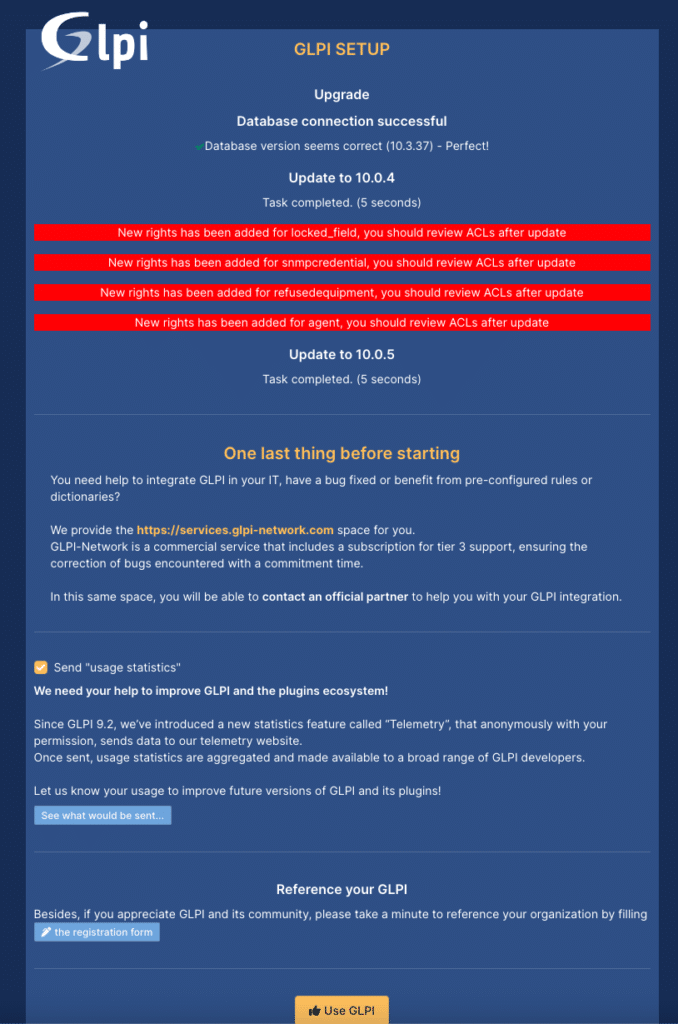
Click Use GLPI to be taken to the login page.
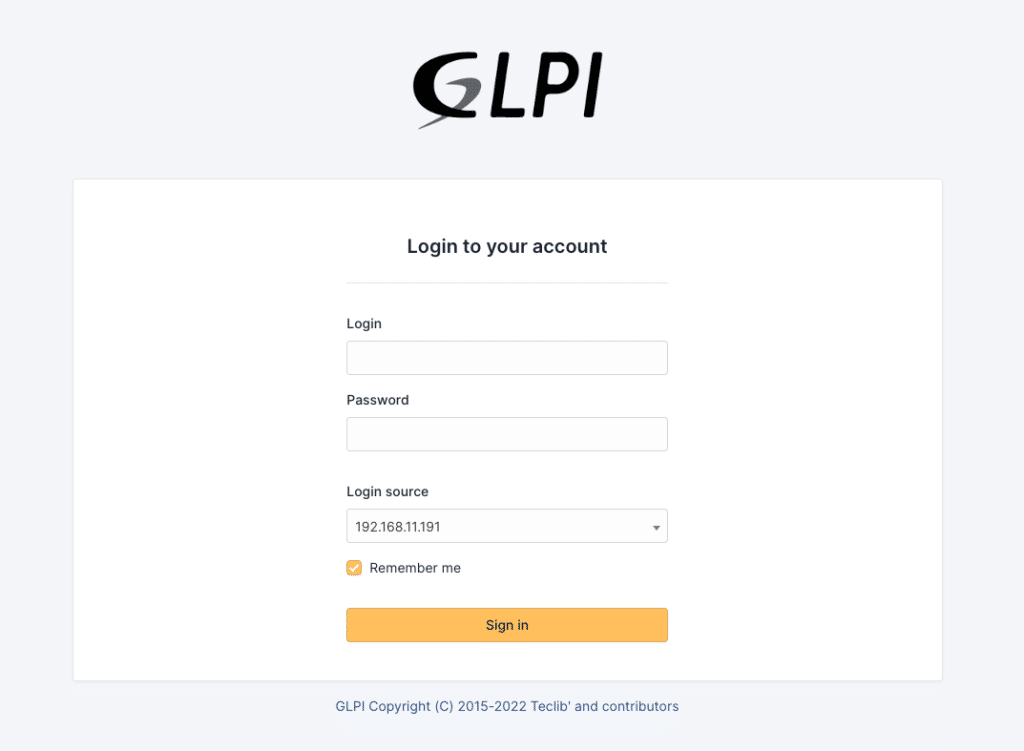
When you login you will notice the error banner about removing /install/install.php:
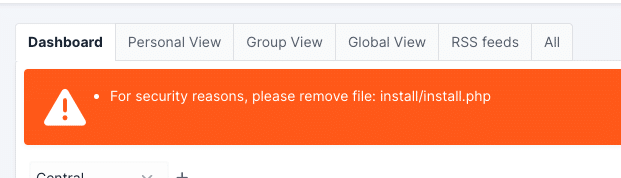
From the console run the following command to remove the install.php file and clear the warning:
rm /var/www/html/glpi/install/install.php
Refresh the page and the warning will be gone:
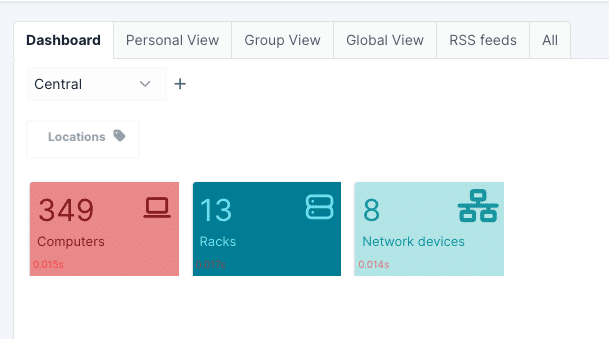
You can now enjoy your upgraded GLPI Server