Ubtuntu 20.04 is the newest version of the popular Ubuntu OS and we are going to install the Desktop Version today.
The Ubuntu 20.04 Desktop can be downloaded from HERE.
Once the ISO has been downloaded make the boot media and boot off of it.
Install Ubuntu 20.04 Desktop:
The First Screen that will appear is the Install Screen. This screen has the installation language selection and options to Try Ubuntu which will boot ubuntu from the boot media and not install it on the machines hard drive. The second Option is Install Ubuntu which as its name suggests will install Ubuntu:
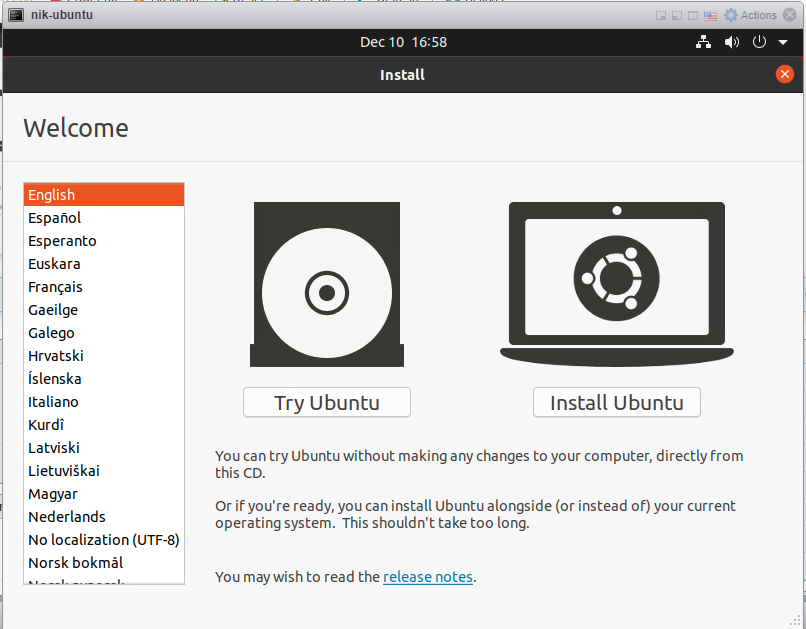
Click the Install Button to Start the Install Wizard:
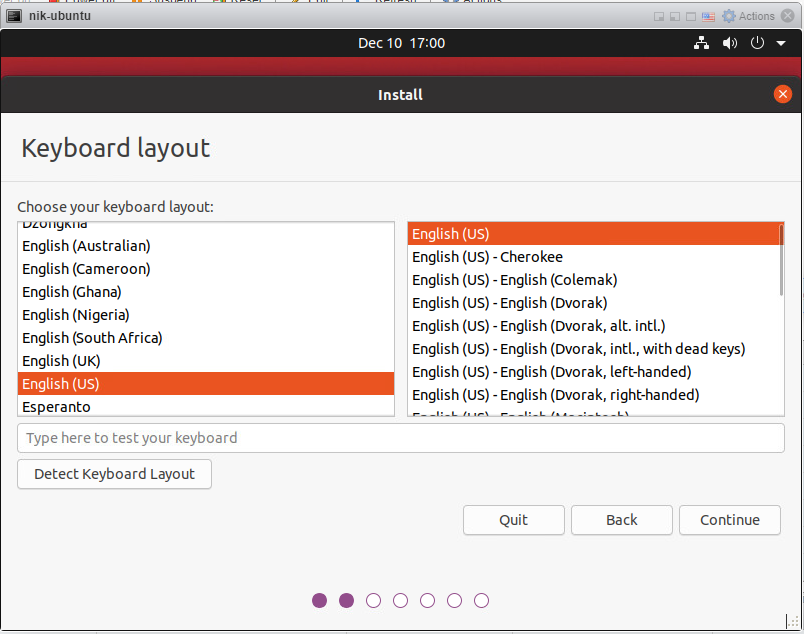
Select the default Keyboard Layout and click Continue to go to the next page.
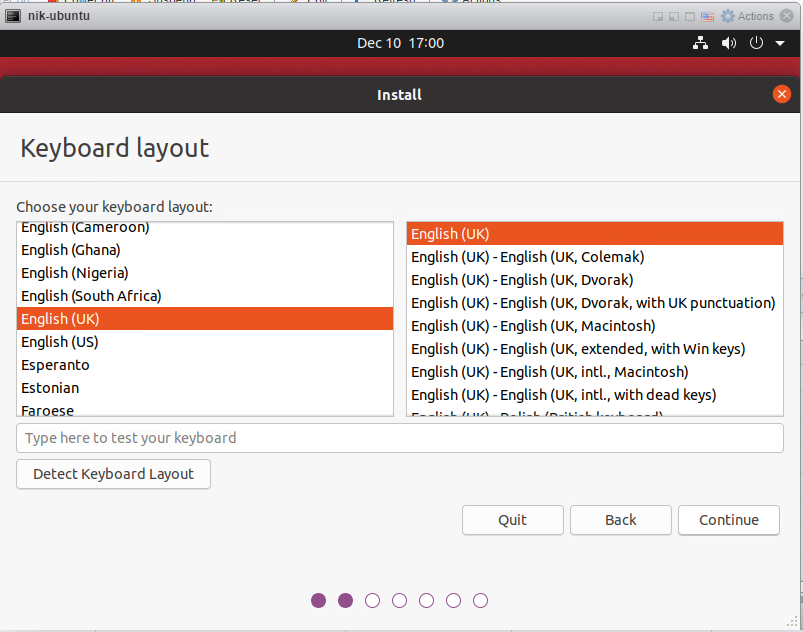
Leave the default as they are for the Updates and other software to run a Normal Installation and Download updates during the installation. There is currently a bug where the Install third-party software option breaks the installation so its probably a good idea to avoid that option for now. Click on Continue to move to the next page.
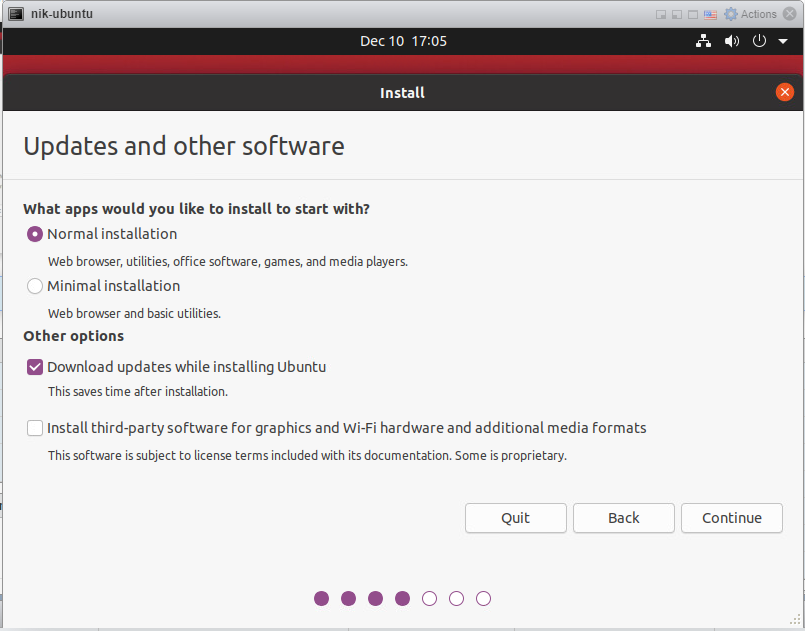
Again choose the default options for the Disk setup unless you want to do any advanced formatting. Click Install Now to start the installation.
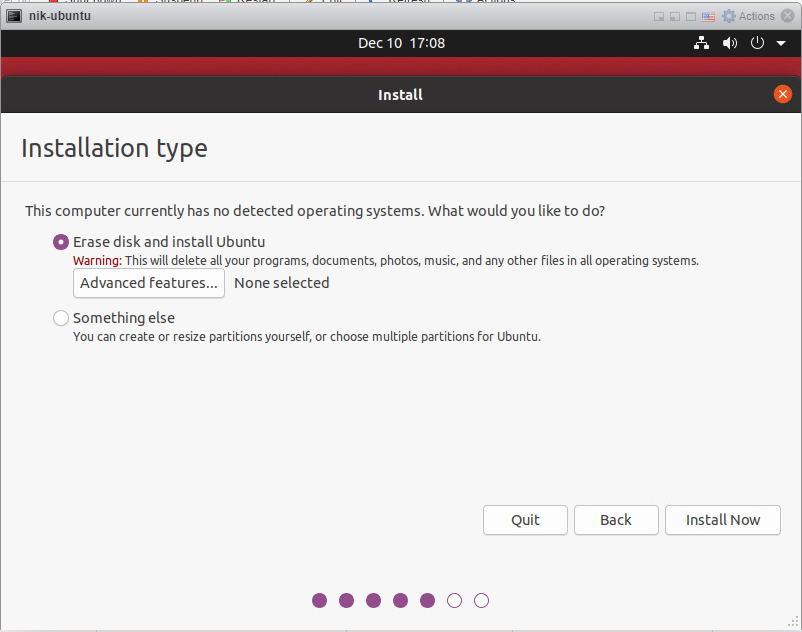
Click on Continue ti format the disk
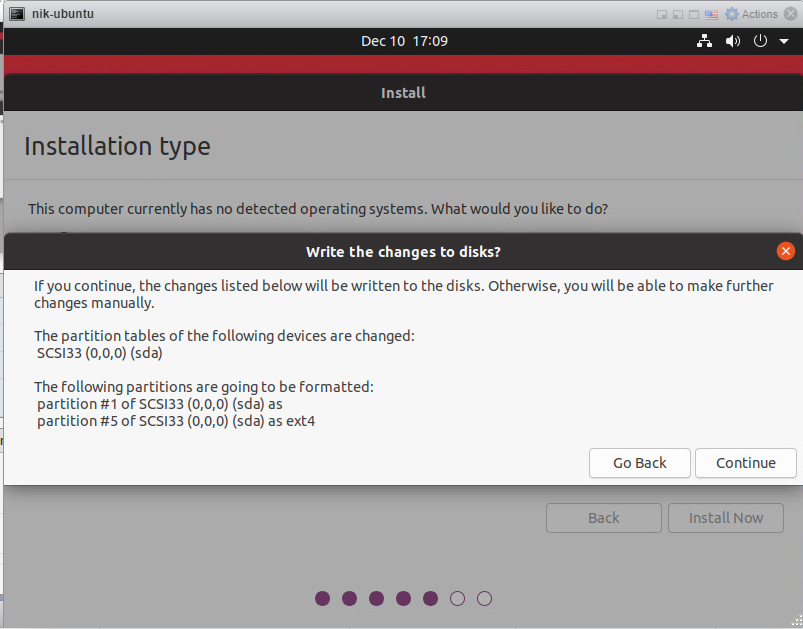
Choose your location and click continue to progress
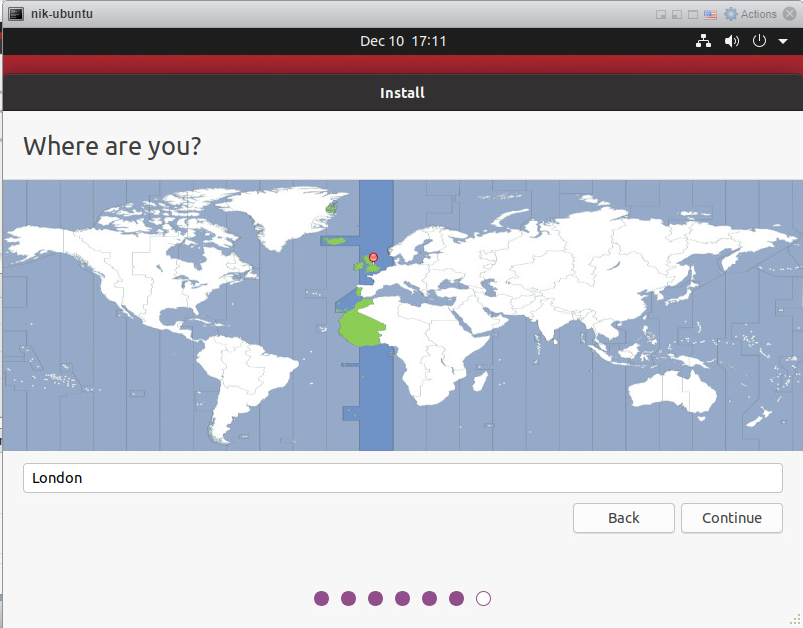
Add your admin user details and select continue to start the instalation
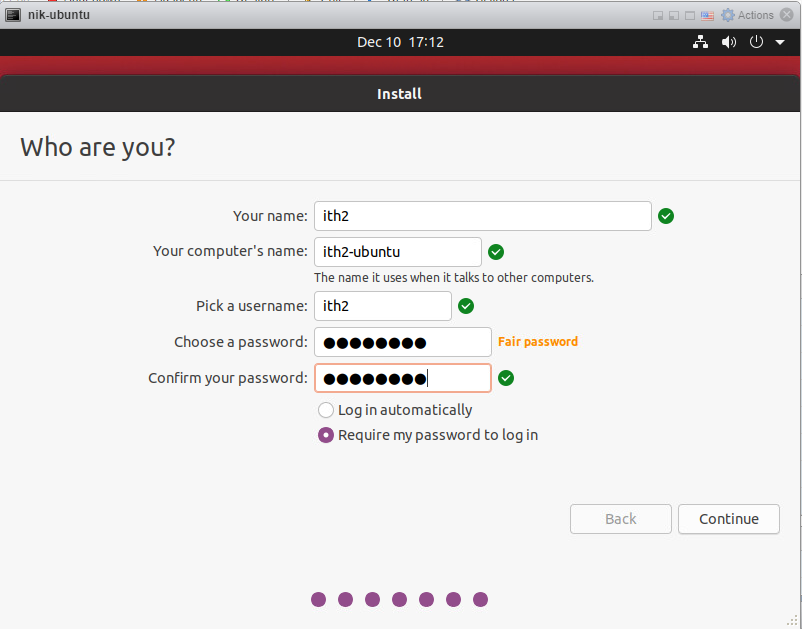
The installation wizard will now install Ubuntu 20.04:
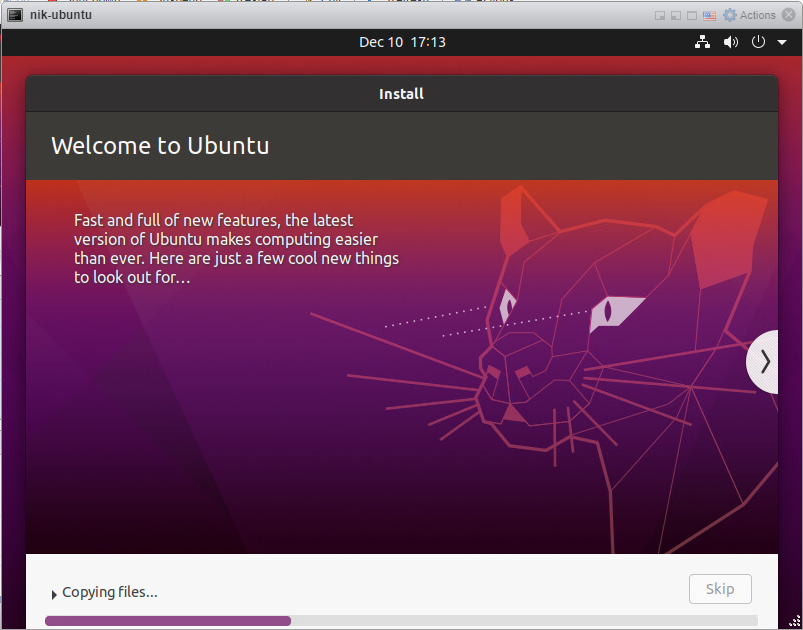
Click on Restart now to restart the Machine and finish the installation.
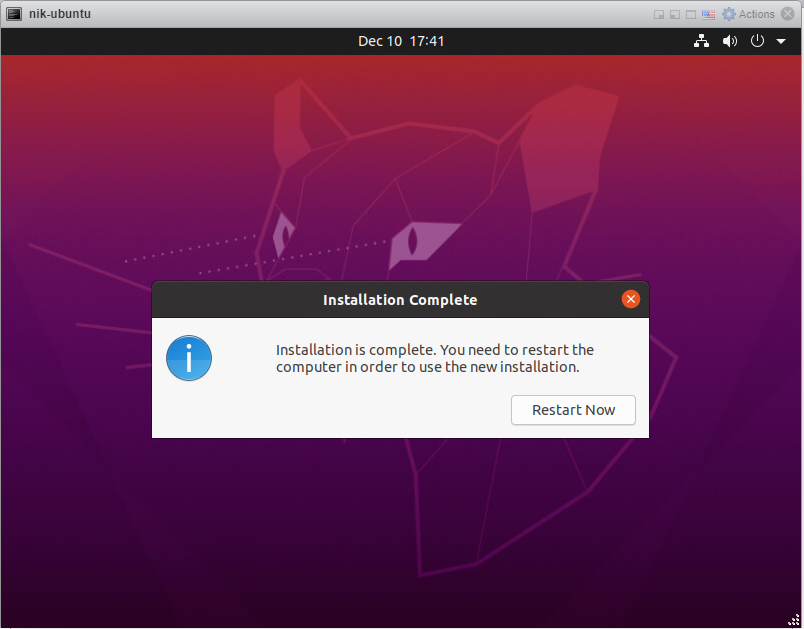
Remove the Installation Media and press enter to restart:
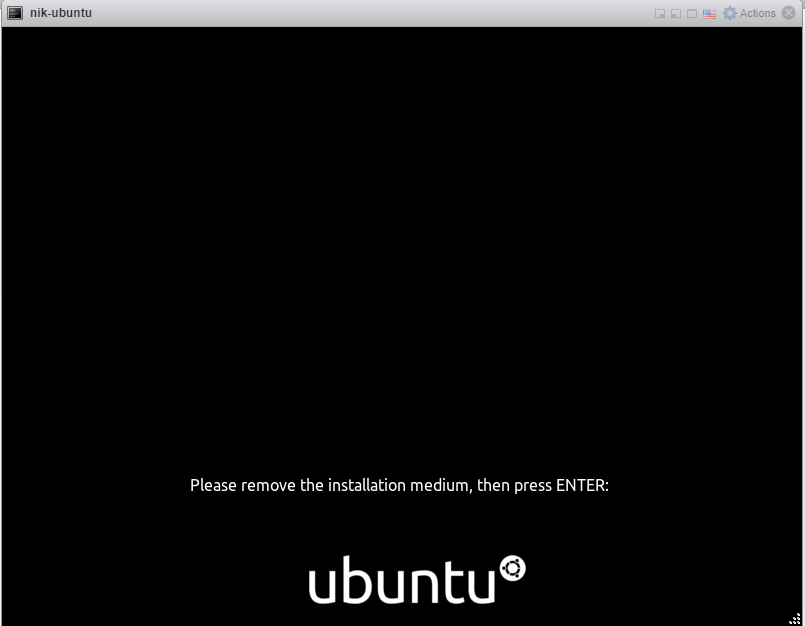
The Machine will now boot to the login screen.
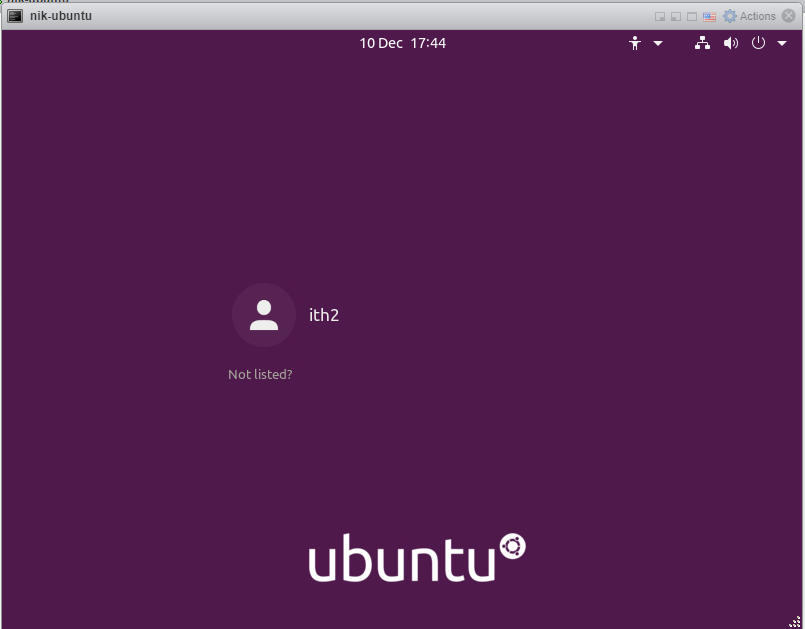
The PC is now ready to log in and start using.
For ideas on what to do next got to my other Ubuntu 20.04 posts HERE.
It is also highly recommended that you check for updates which is covered HERE.
