VirtualBox is a powerful x86 and AMD64/Intel64 virtualization product for enterprise as well as home use. Not only is VirtualBox an extremely feature rich, high performance product for enterprise customers, it is also the only professional solution that is freely available as Open Source Software under the terms of the GNU General Public License (GPL) version 2. See “About VirtualBox” for an introduction.
Windows 10: Download VirtualBox:
To download the latest VirtualBox Installed open a browser and go to Oracle VM VirtualBox.
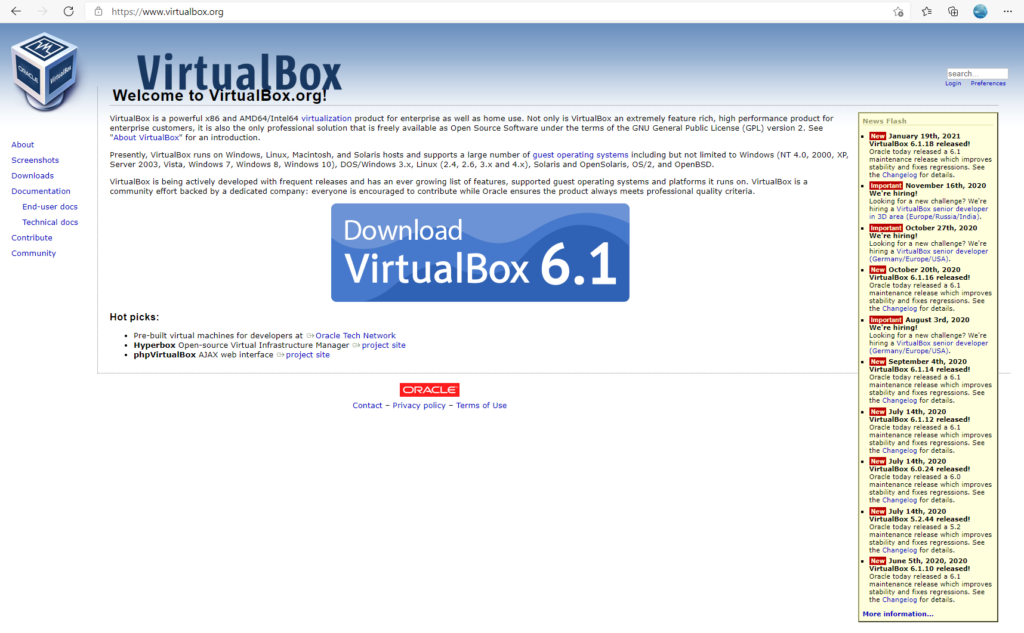
Click on the Download VirtualBox button to start the download:
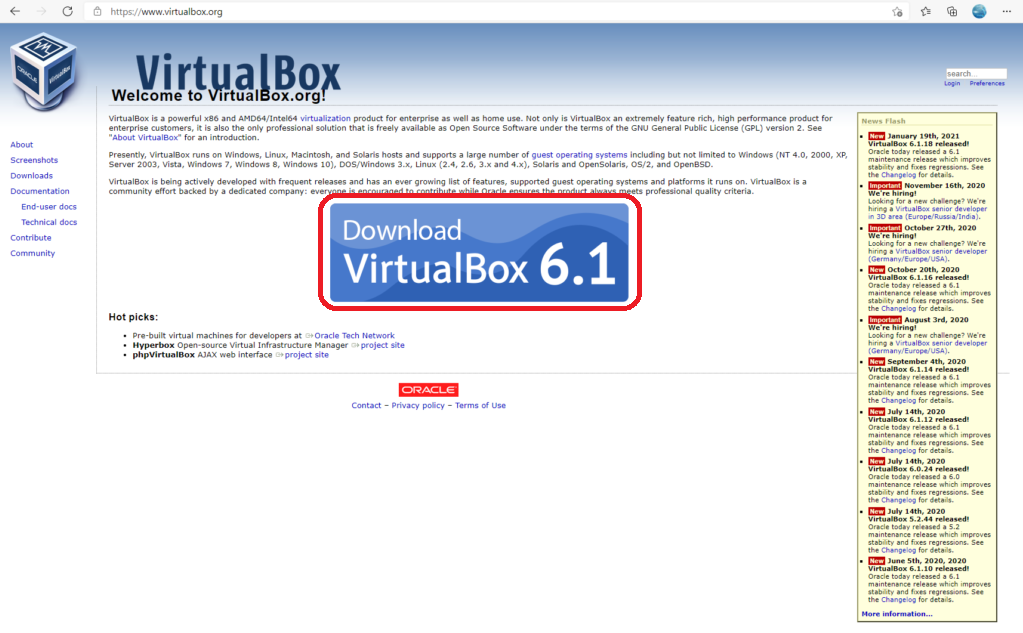
This will take you to the download page:
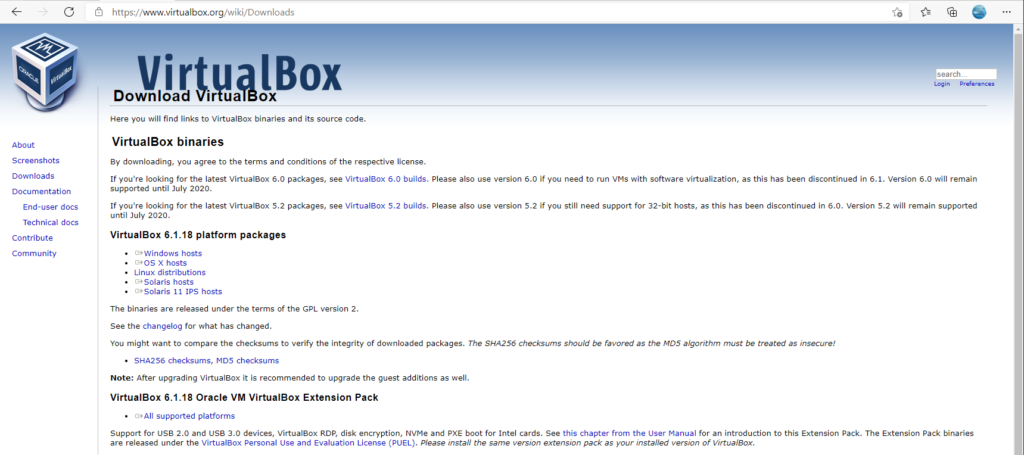
Click on the OS that you are using. In this case we want Windows hosts:
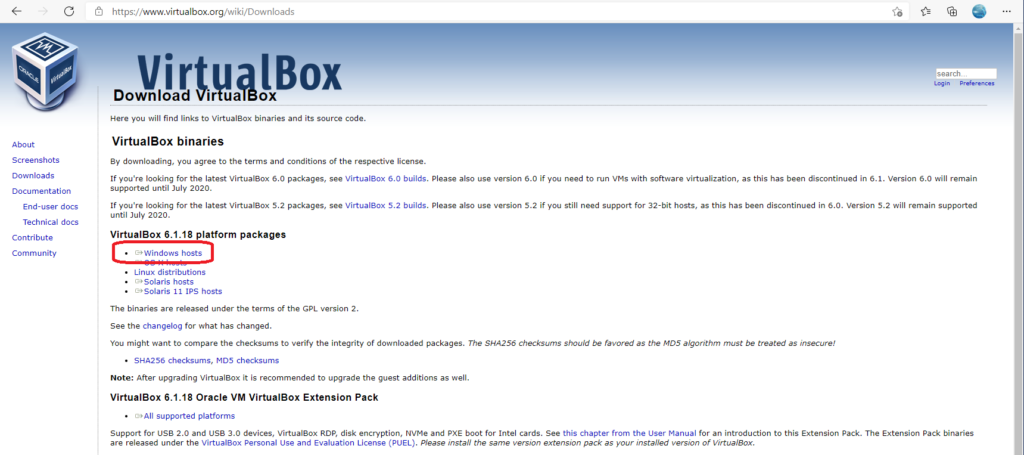
This will start the download:
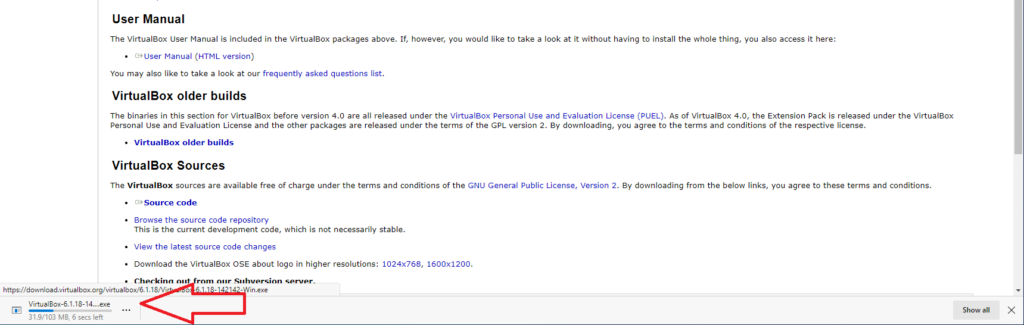
Once the installer has downloaded we are ready to install:
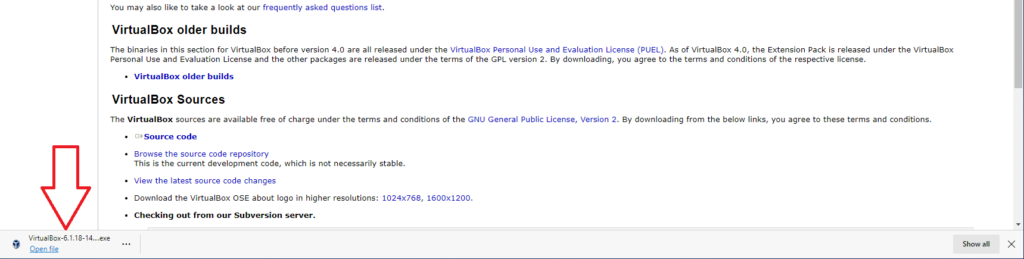
Installing Virtual Box:
To install Virtual Box you need to click on the Open file link under the download:

This will start the VirtualBox installation wizzard:
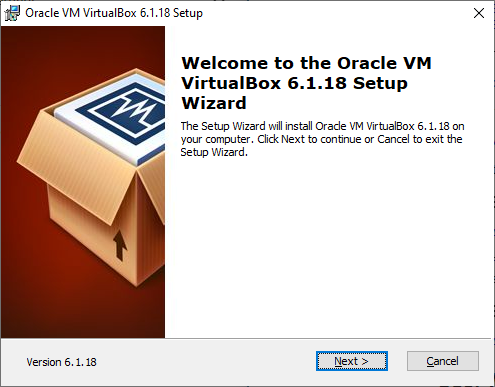
Click Next to move to the next option.
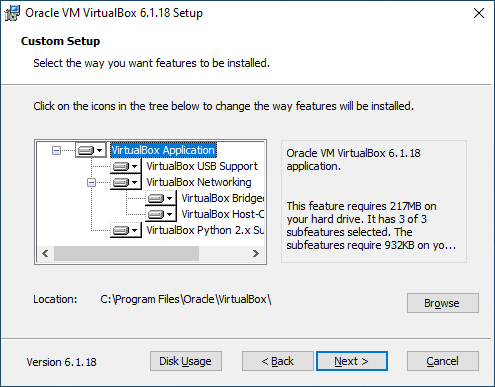
Click next to choose the default settings.
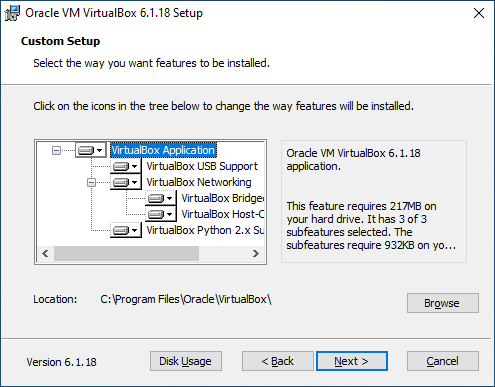
Click Next again.
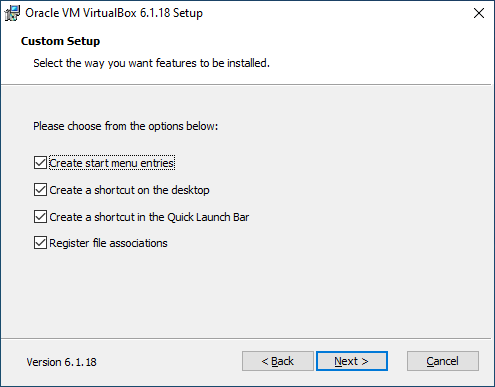
Click Yes to allow networking to be installed.
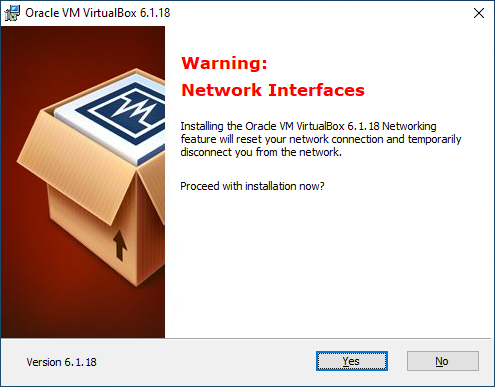
Click Install.
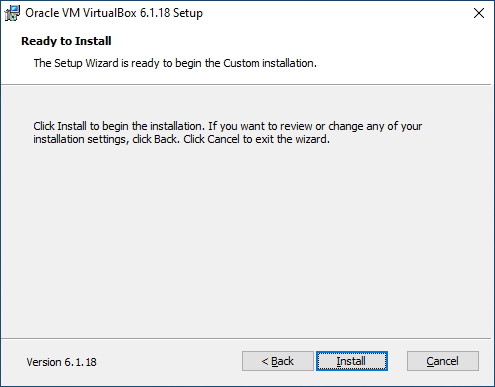
The installation will run
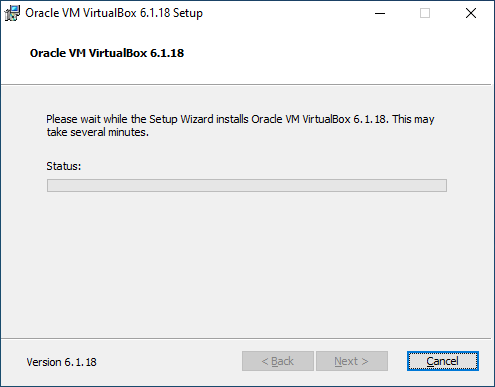
Click Yes to install the software as an administrator and also Install to install the device software:
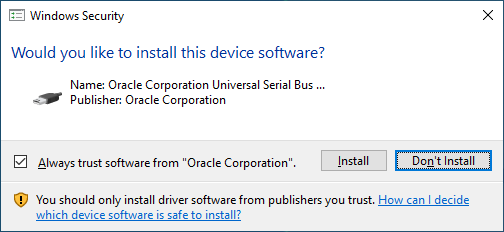
Click Finish to finish the installation and open VirtualBox:
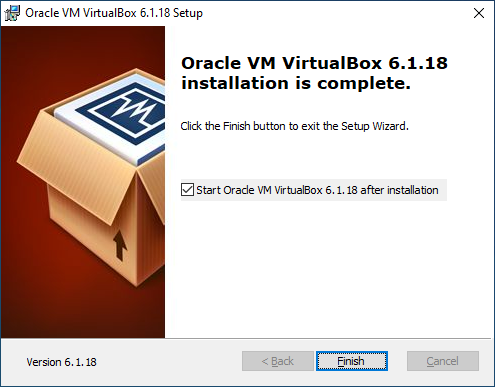
VirtualBox is now installed:
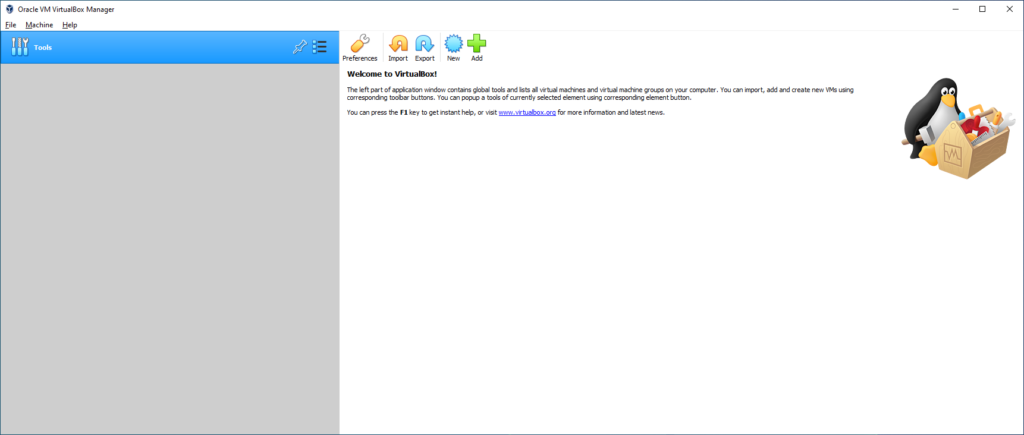
For more VirualBox How To’s go to our VirtualBox Category.
