The first step to create a Windows 10 iso is to download the Media Creation tool from HERE.
Create the Windows 10 ISO.
Once the Media Creation tool is downloaded double click on the exe and it will open the following window:
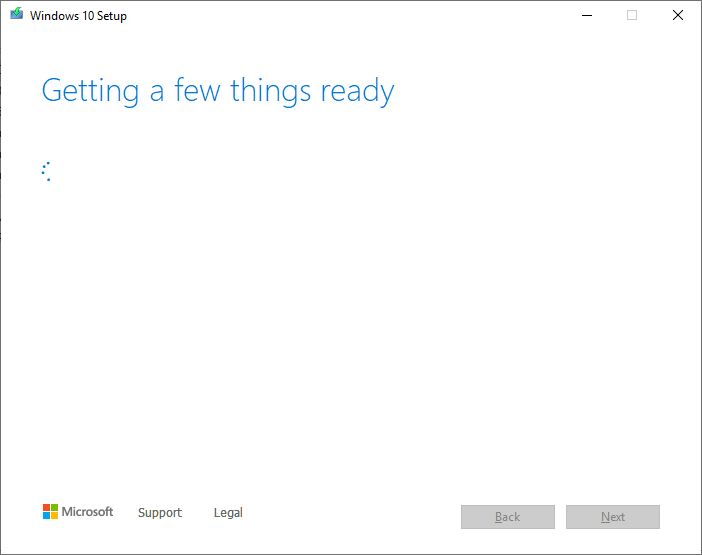
Accept the License by clicking the Accept button:
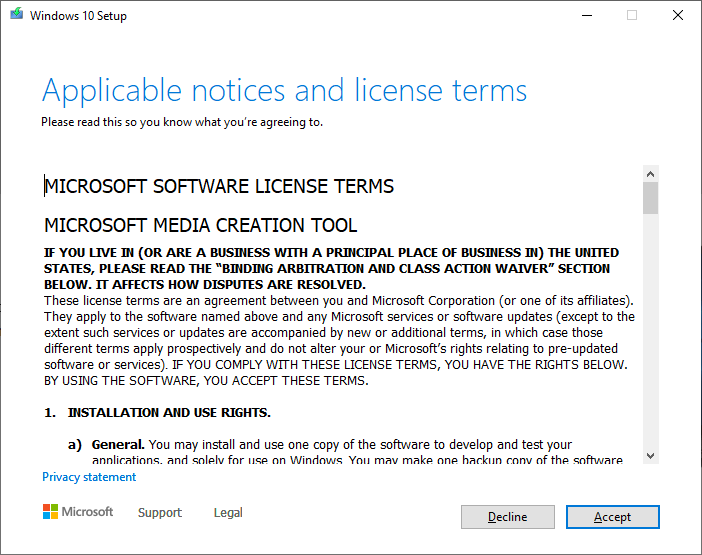
Wait for the wizard
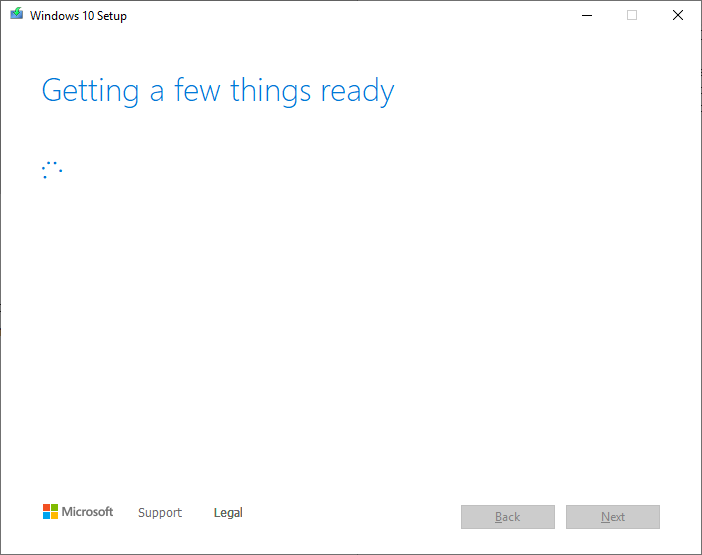
Select Create installation Media (USB flash drive, DVD, or ISO file) for another PC and click Next
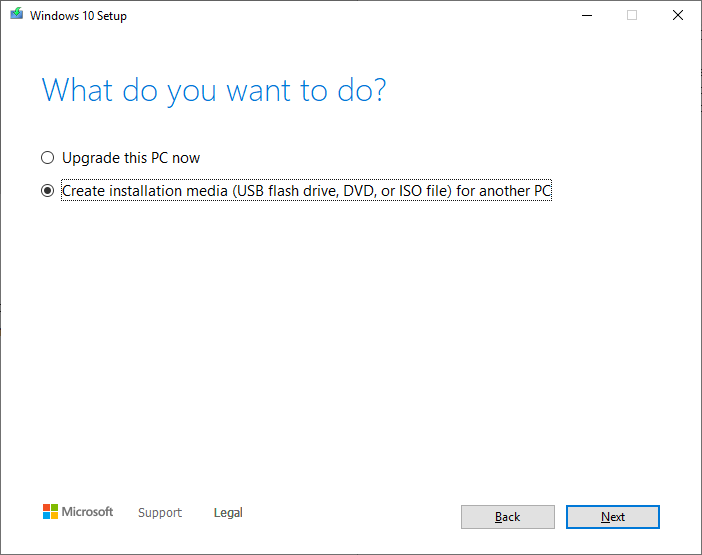
Choose the desired Language, edition of Windows and Architecture and click Next
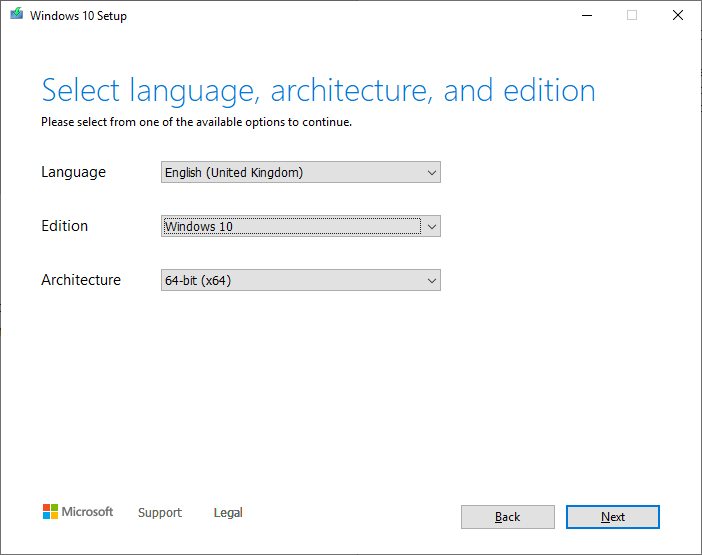
Choose the ISO file option and click Next
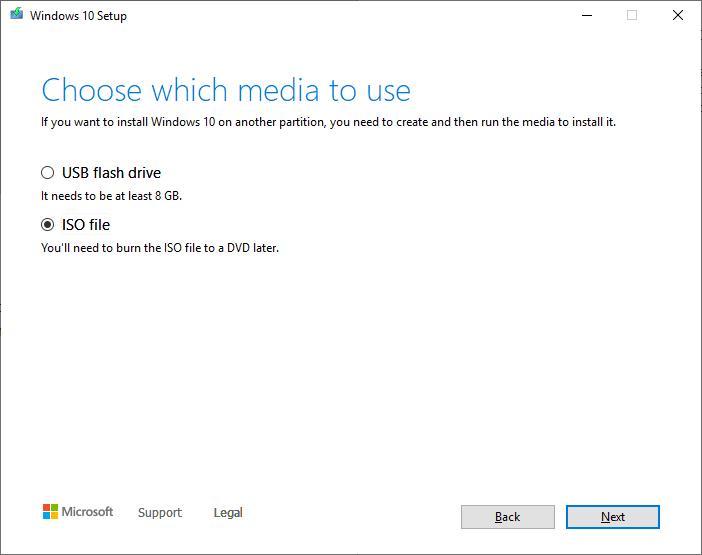
Select the path and the name of the iso file and click Save
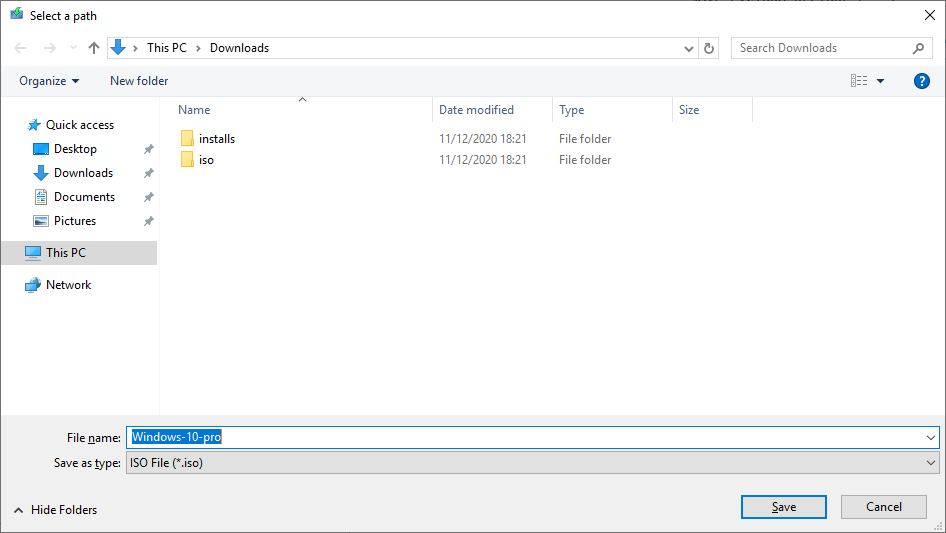
Wait for the iso to be created
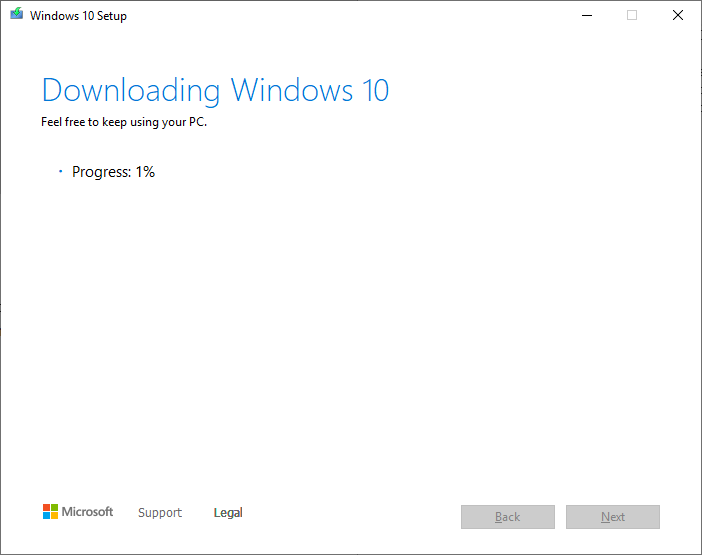
Click Finish
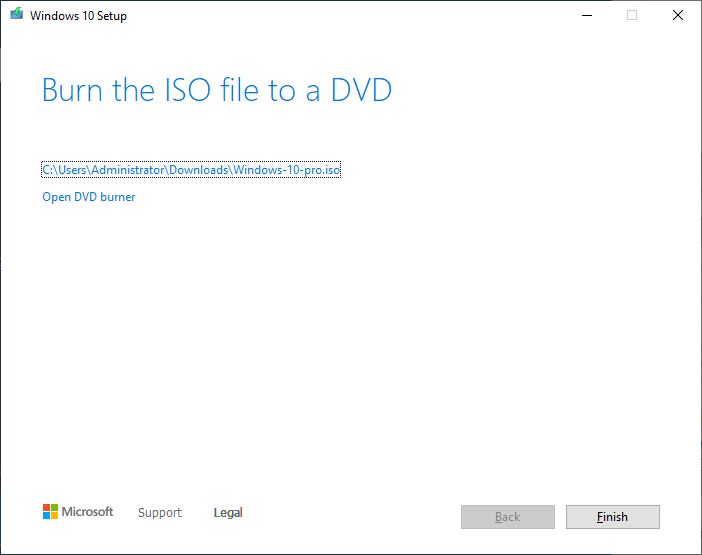
The Wizard will close and the Windows 10 ISO will be wherever you saved it in the earlier step.
For more Windows 10 Articles go to our Windows 10 Category.
