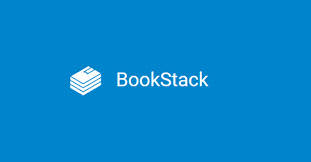This is how I setup the email on Bookstack. I used the SMTP method as I already have smtp setup on my domain so creating a new email address was quick and easy. My Bookstack environment is installed on a free AWS Ubuntu 20.04 Instance. For more options see the official guide HERE.
The email was setup as follows:
Find the .env file by searching on your server by running the following command:
find / -name *’env
My .env was a hidden file in /var/www/bookstack

Find the file by running the following command:
ls -a
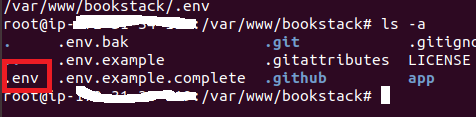
Edit the .env file:
vim /var/www/bookstack/.env
This will display the .env file:
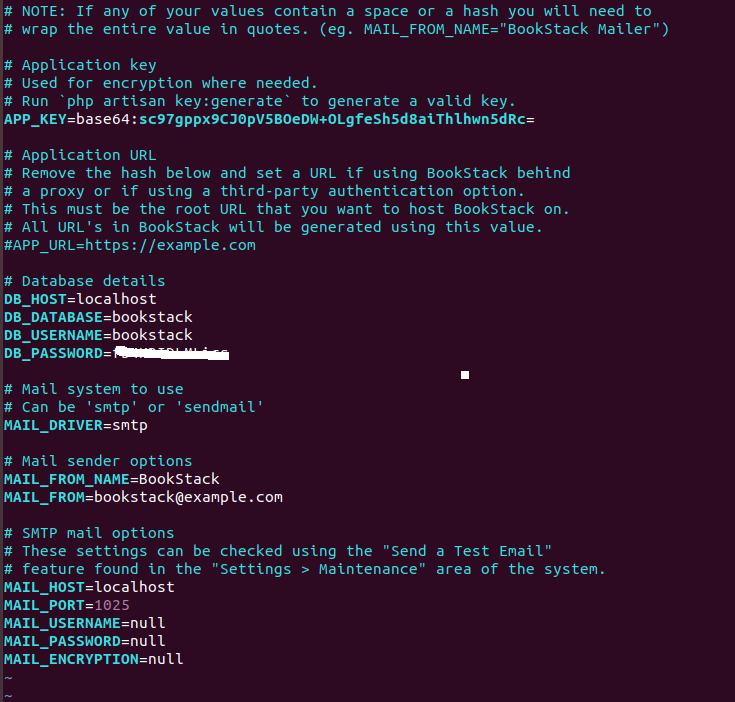
The section that need to be updated is the SMTP mail Options:
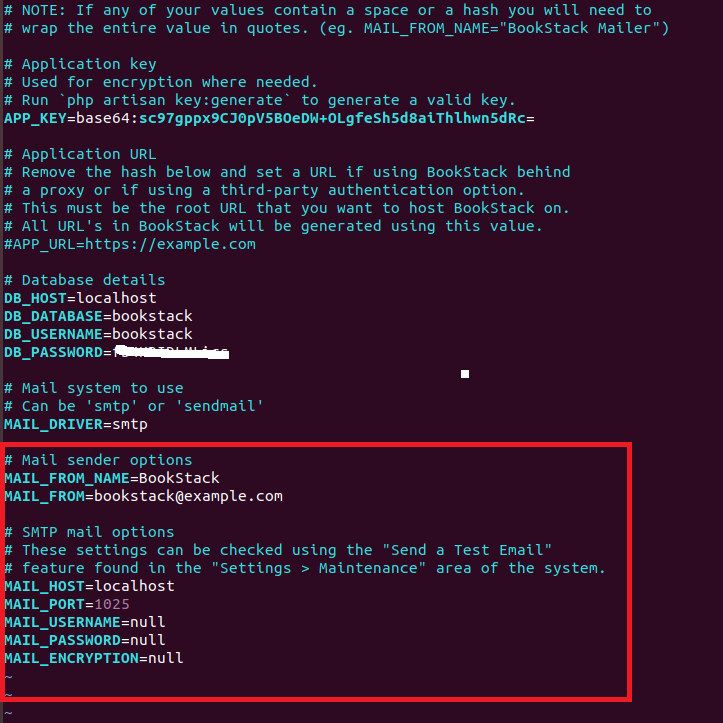
My settings were as follows (passwords redacted for security):
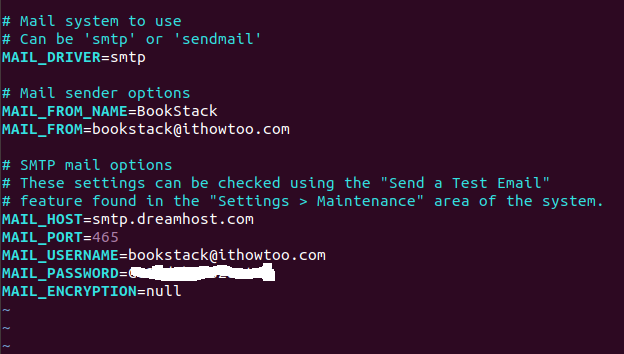
The settings were saved by typing esq plus :wq
The settings were then tested by logging into bookstack as an Admin user and opening Settings:
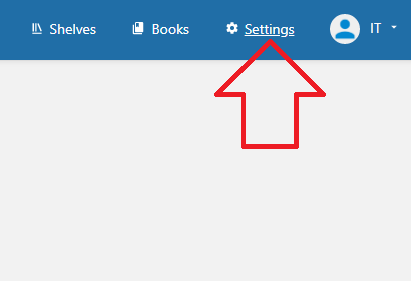
And clicking on Maintainance:
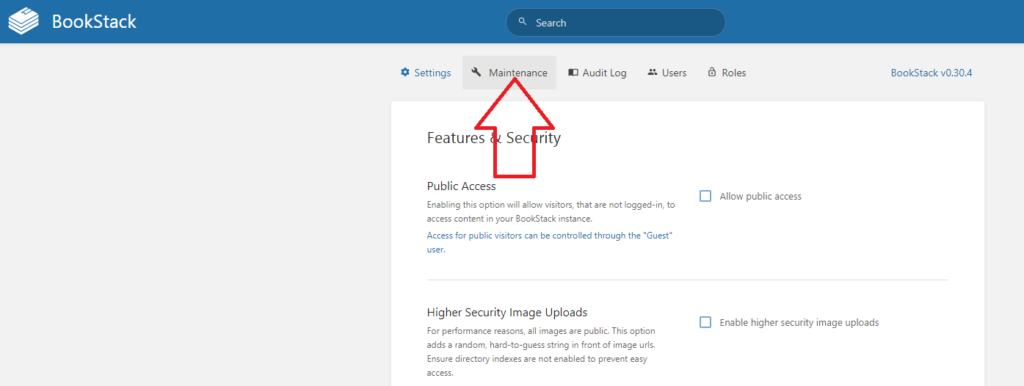
The SEND TEST EMAIL was then pressed:
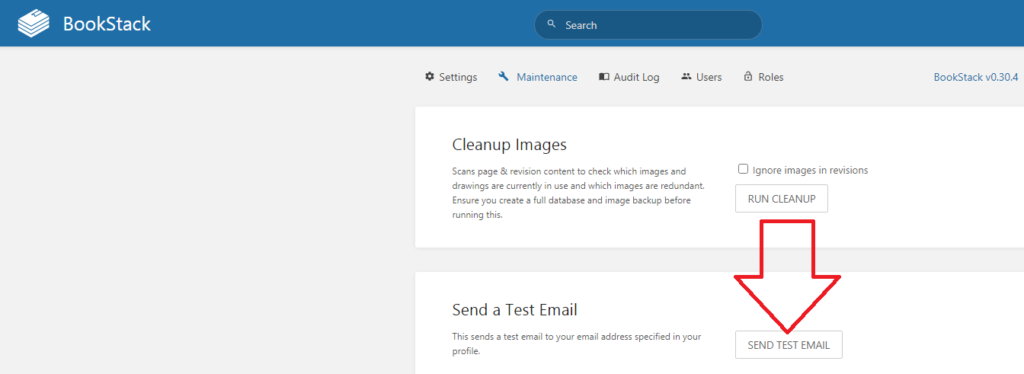
If there is an issue with the settings an error message will be shown:
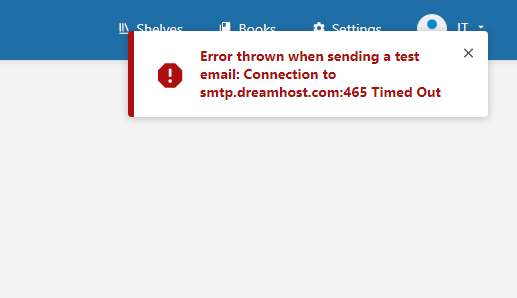
I originally received this message as I had the MAIL_ENCRYPTION=null when it needed to be MAIL_ENCRYPTION=SSL.
If the settings are correct then you will recieve the following message in the top right of the page:
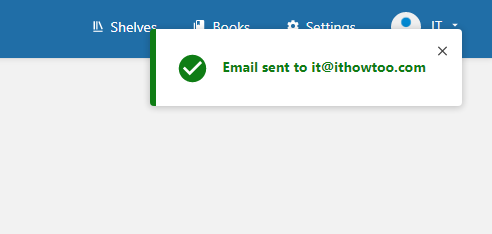
You will also receive and email in the logged in user’s inbox:
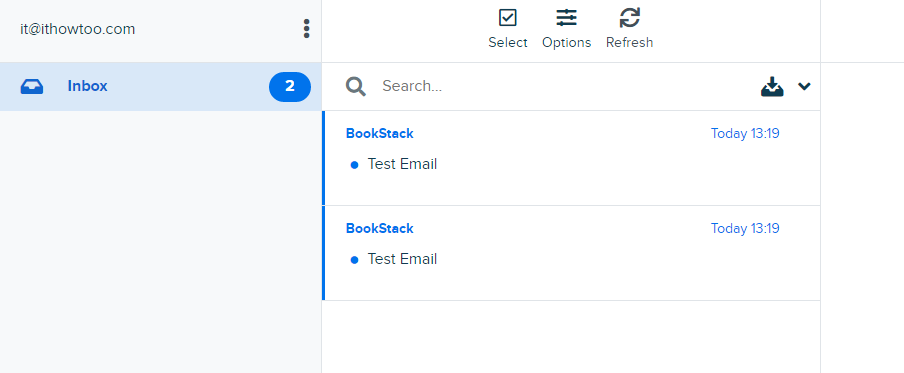
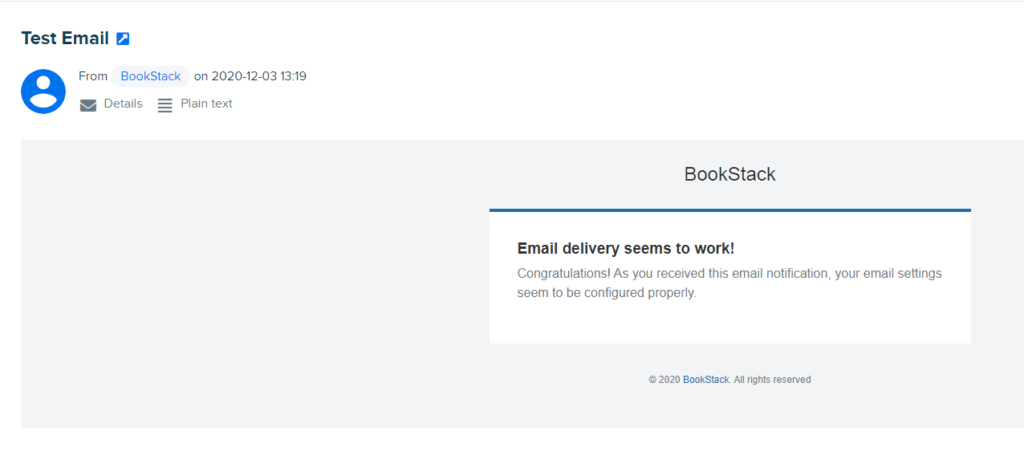
That is the email setup completed. For more Bookstack configuration take a look HERE.