This post will provide as step by step guide of how to Install Ubuntu 22.04 Server on either physical hardware or a VM.
As of writing Ubuntu 22.04 Server is the latest LTS (Long Term Support) Version of Ubuntu Server so is the best version of Ubuntu server to use at the moment.
The Ubuntu 22.04 Server ISO can be downloaded from the Ubuntu Server Download page of the Ubuntu Website.
Once the ISO is downloaded create a bootable USB and boot your server with it.
At the Welcome screen select your language and press enter:
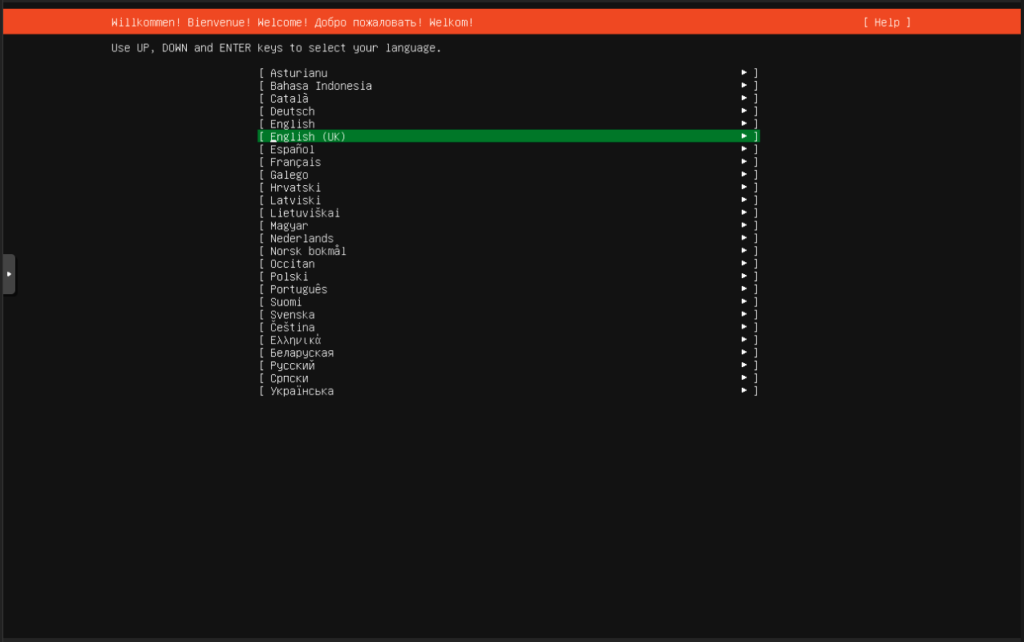
Select Continue without updating as we want to use the LTS version for the long term support it provides and press enter:
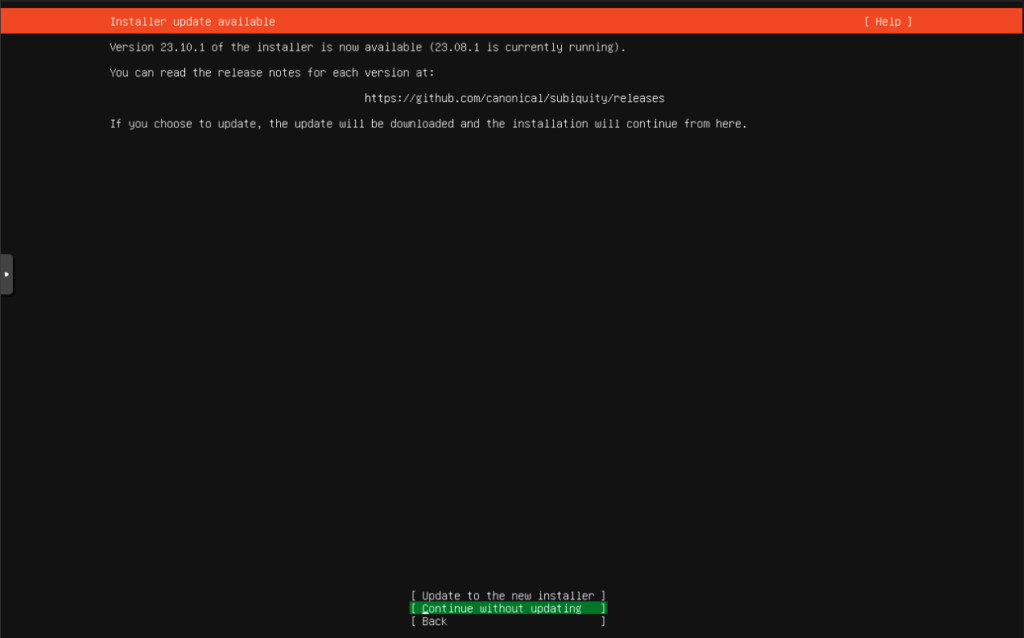
Click Done if the correct settings are displayed:
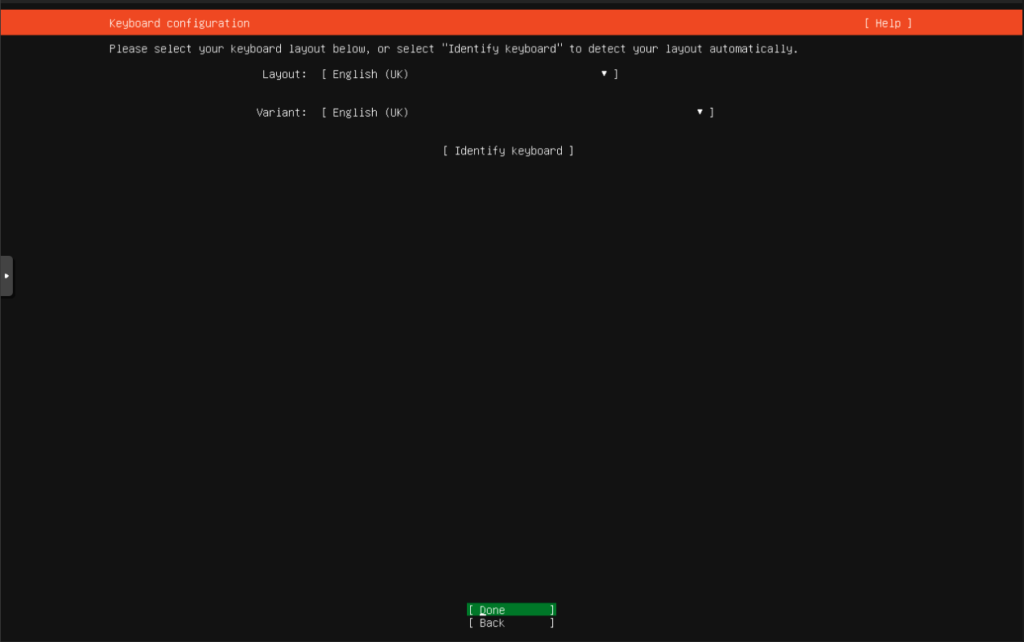
Click Enter to install Ubuntu Server:
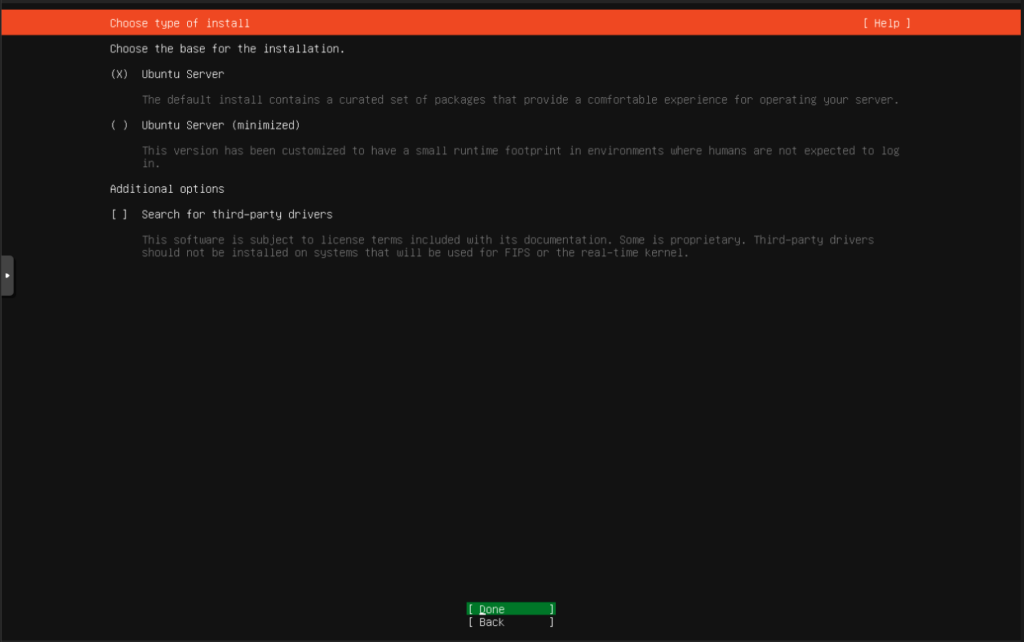
Wait for the dhcp to pick up and address and then press enter:
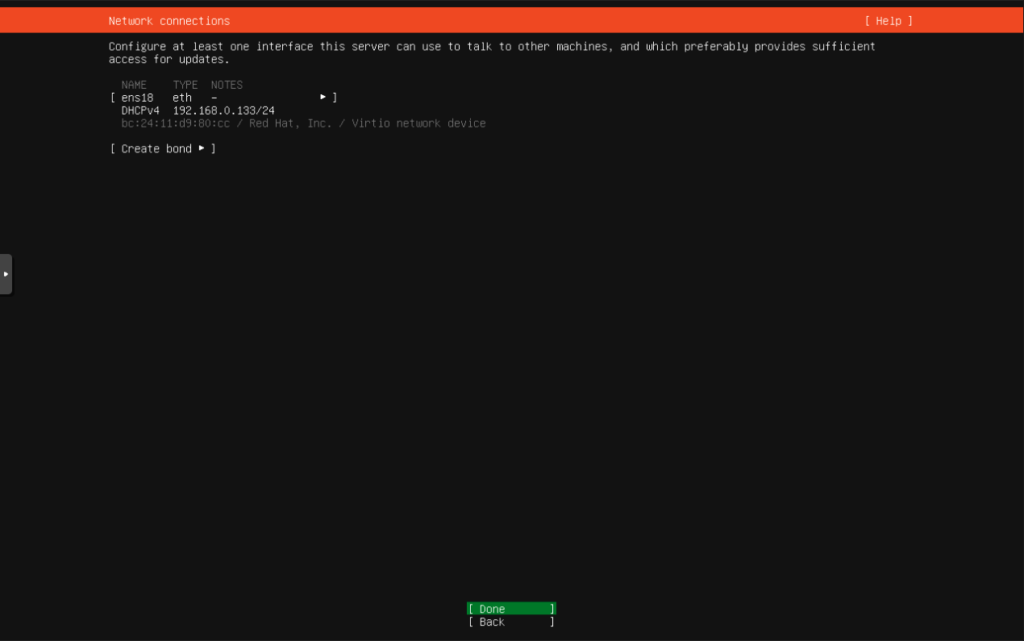
If your network has a proxy server put its details in the Proxy address: field and press enter. If not just press enter:
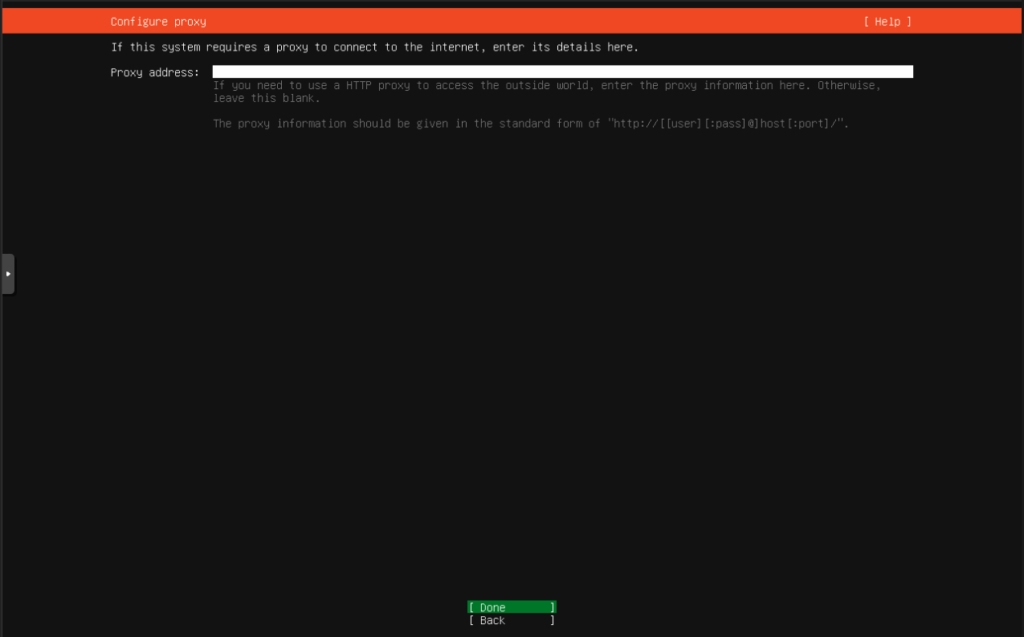
Wait for the mirror to be checked and then press enter to continue:
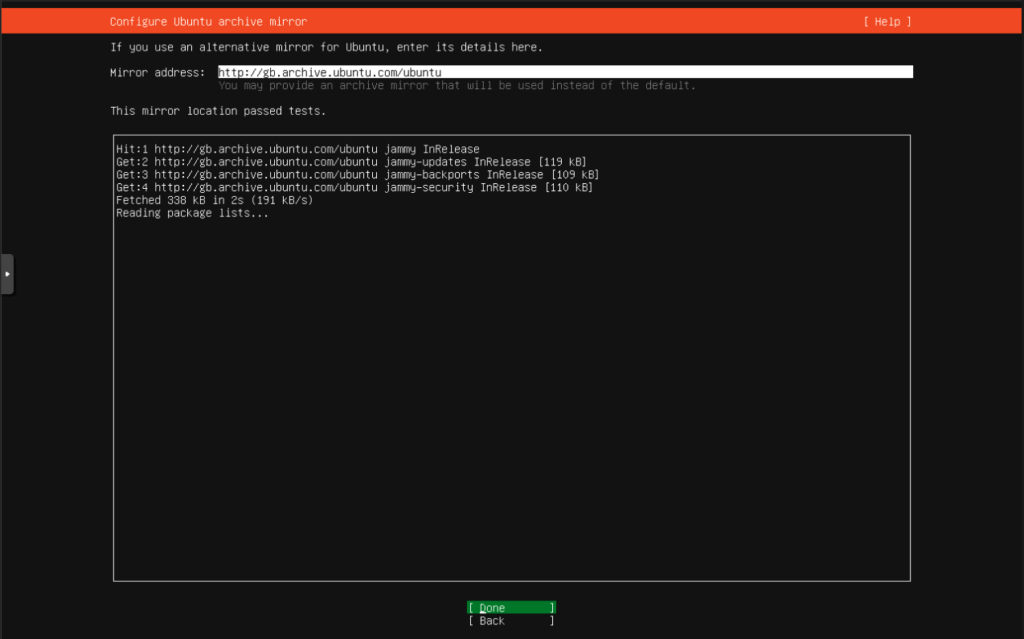
I always deselect the Setup this disk as an LVM group as. Ido not want to use LVM but you can either keep it if you want to use LVM later or select the Custom Storage layout if you want a custom setup. Select Done and press enter: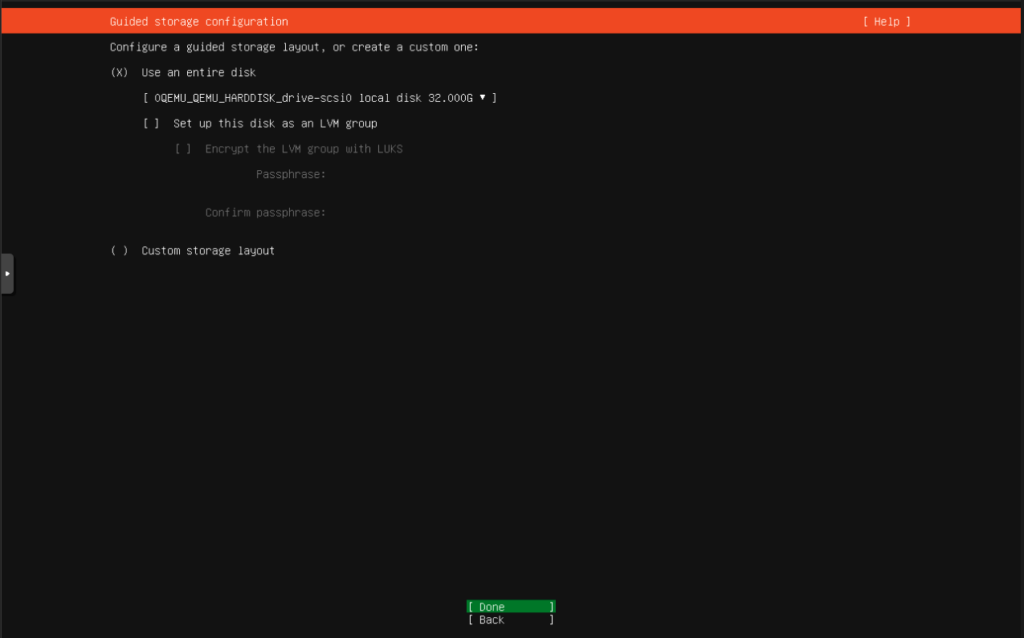
Select done to partition you disk:
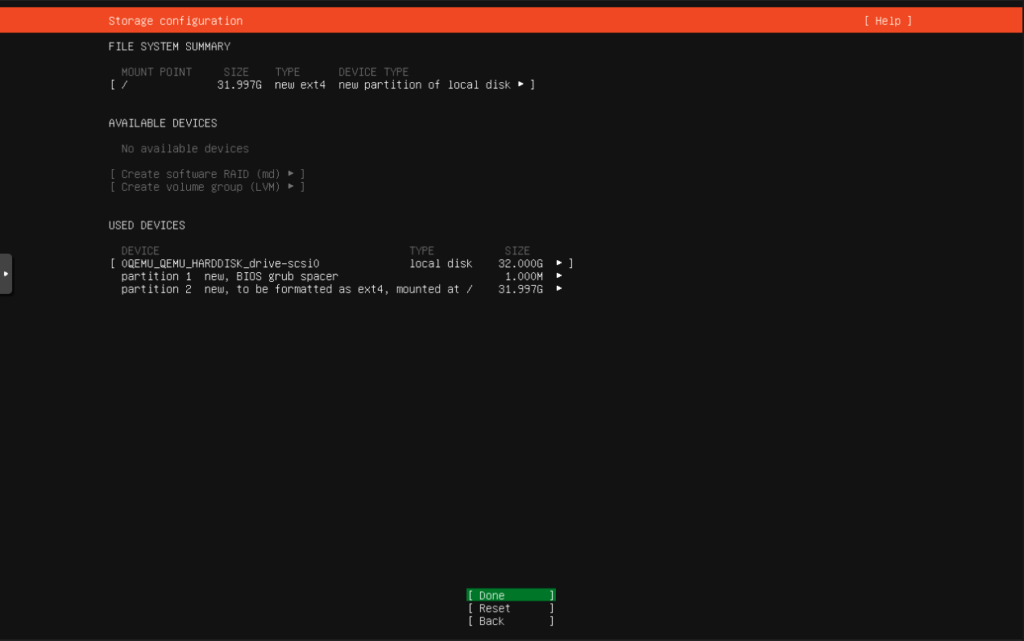
Select Continue and press enter:
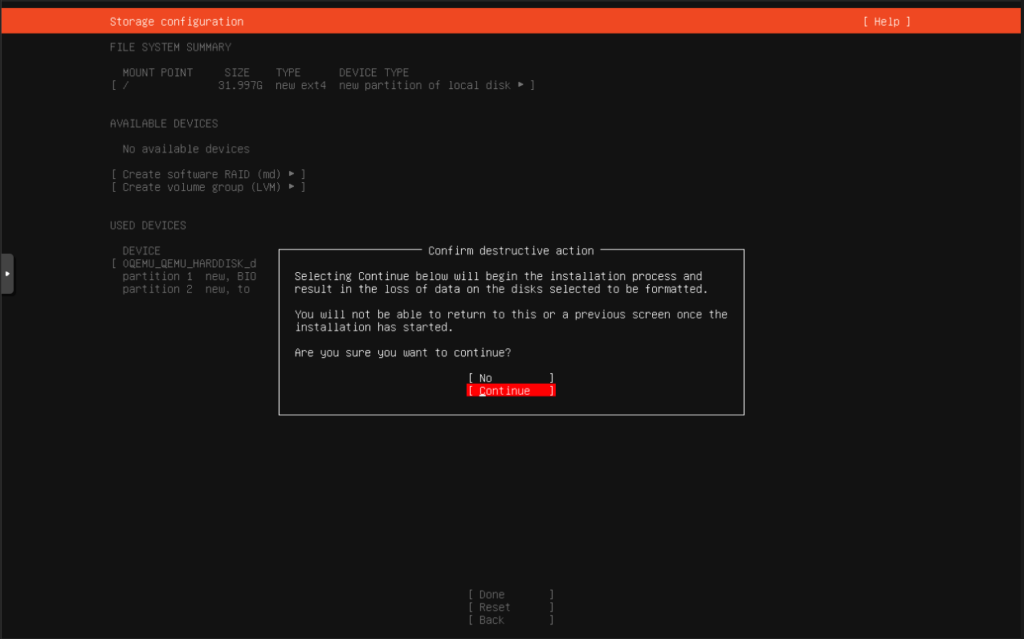
Add the user and server details to the filed provided and then select done and press enter to continue:
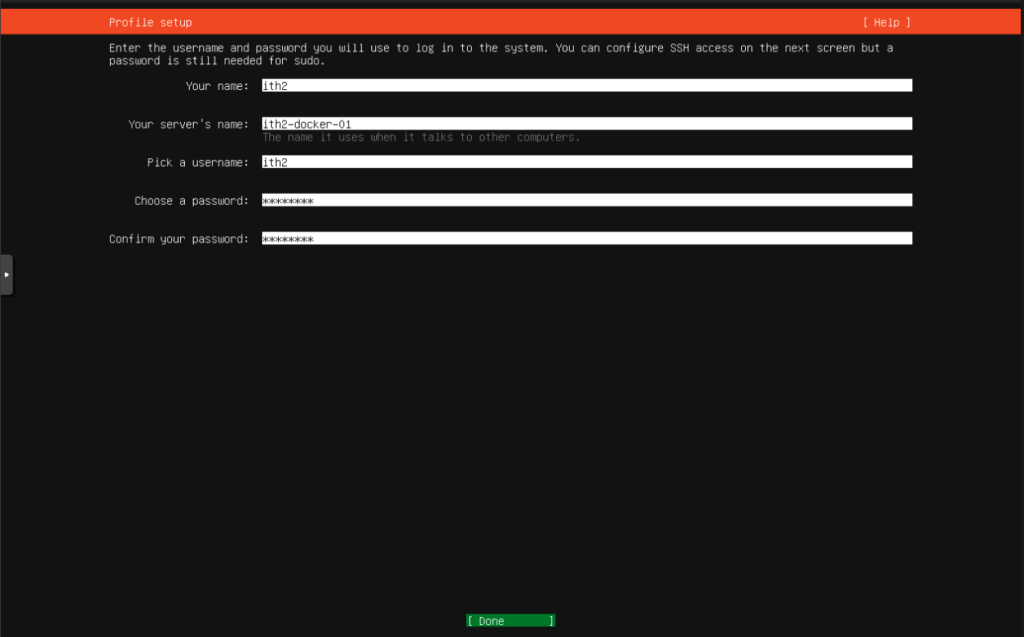
Unless you want to use Ubuntu Pro click enter to select the Continue option:
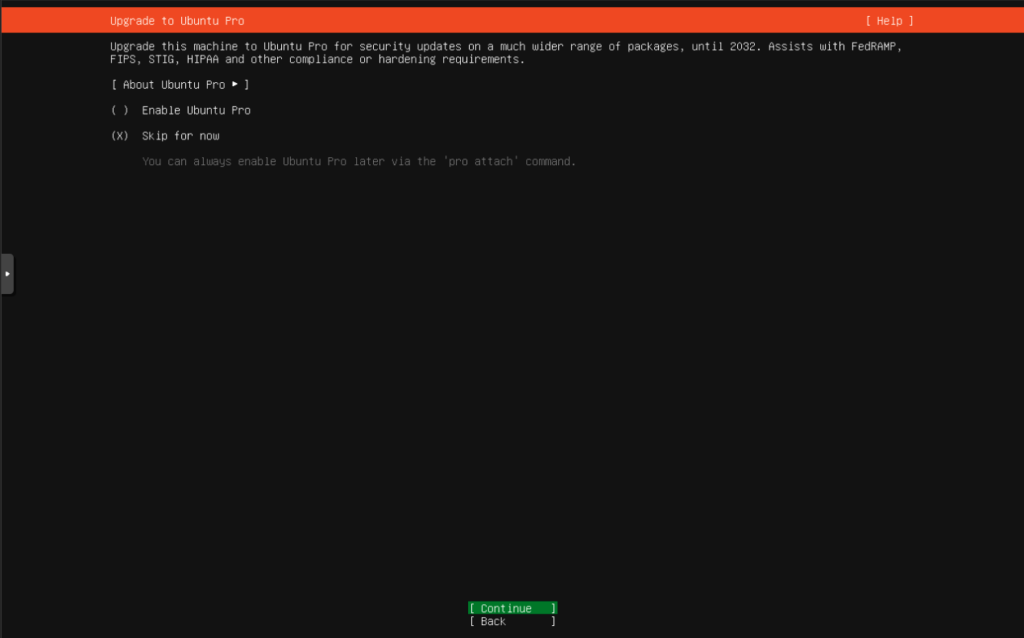
Select the Install OpenSSH server option to install shh, select the default options unless you want to import an SSH Identity, select Done and press enter:
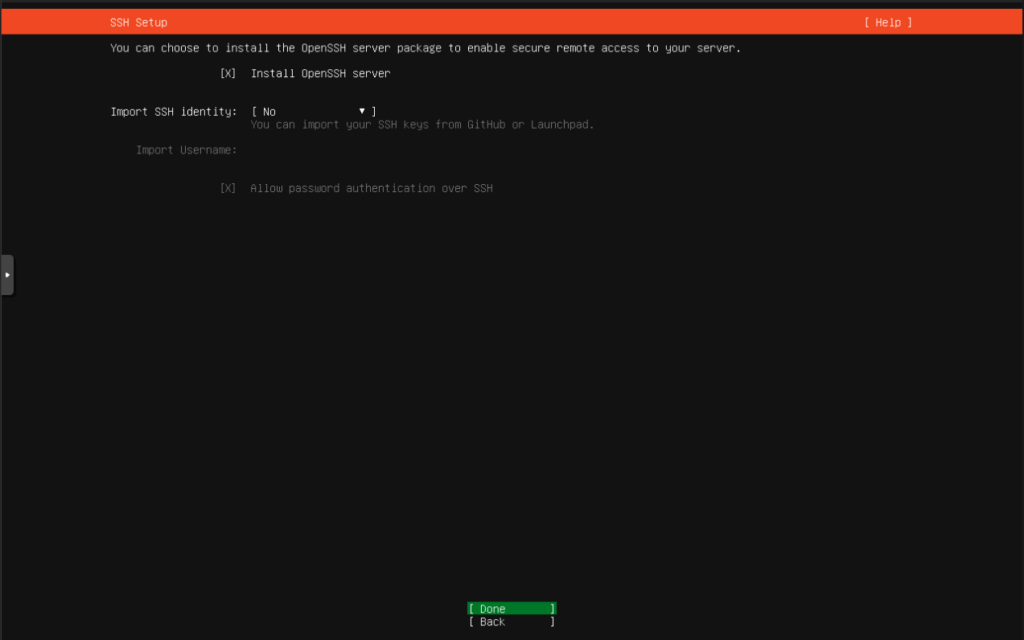
Unless you want to install any other packages during installation select Done and press enter:
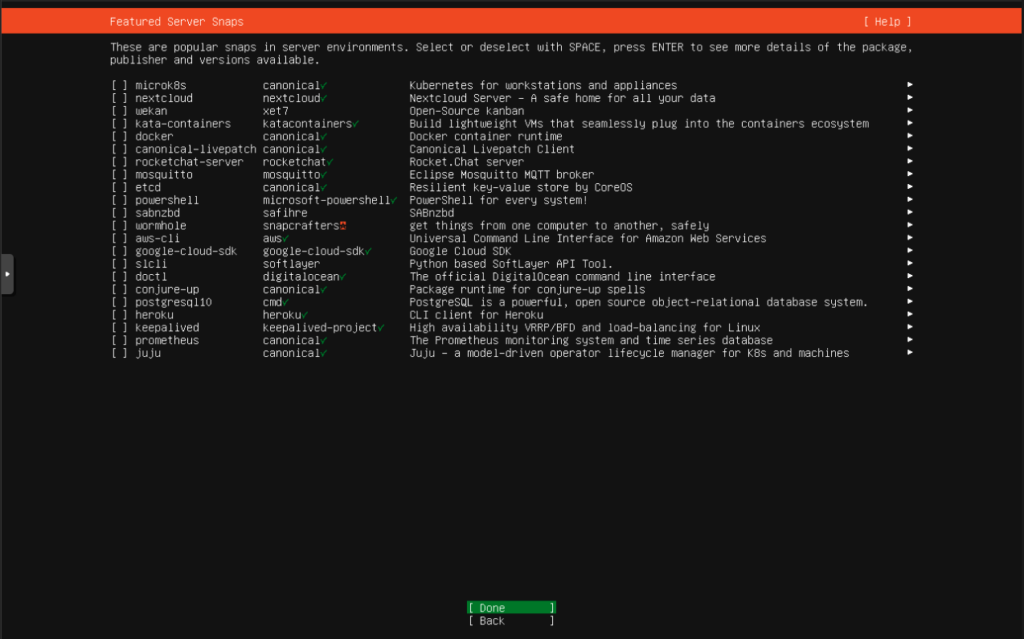
This will start the installation off:
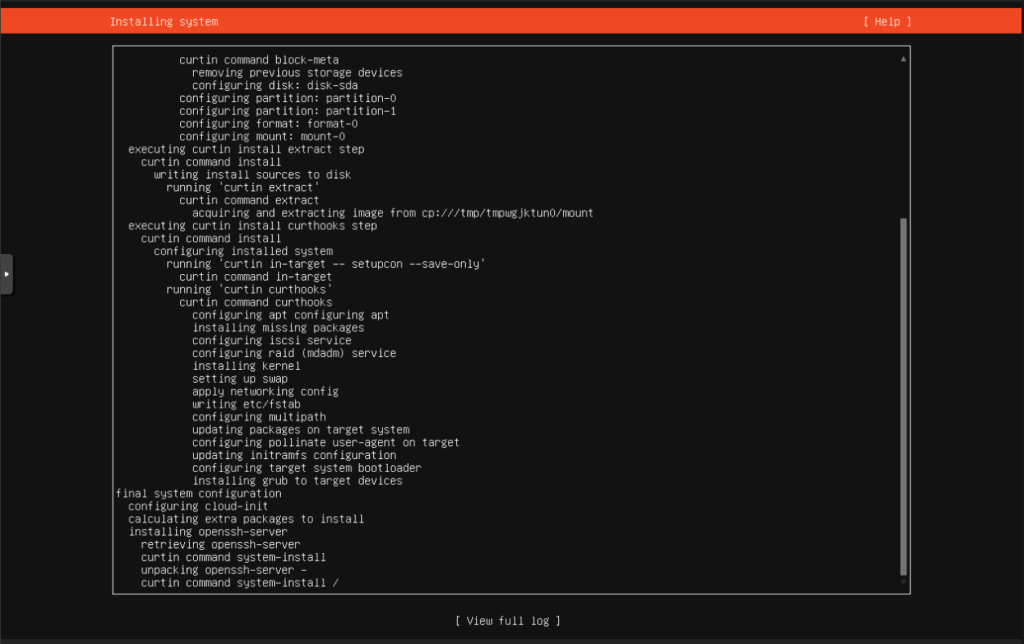
When you see this screen you can either wait for the updates to finish or select Cancel update and reboot option. 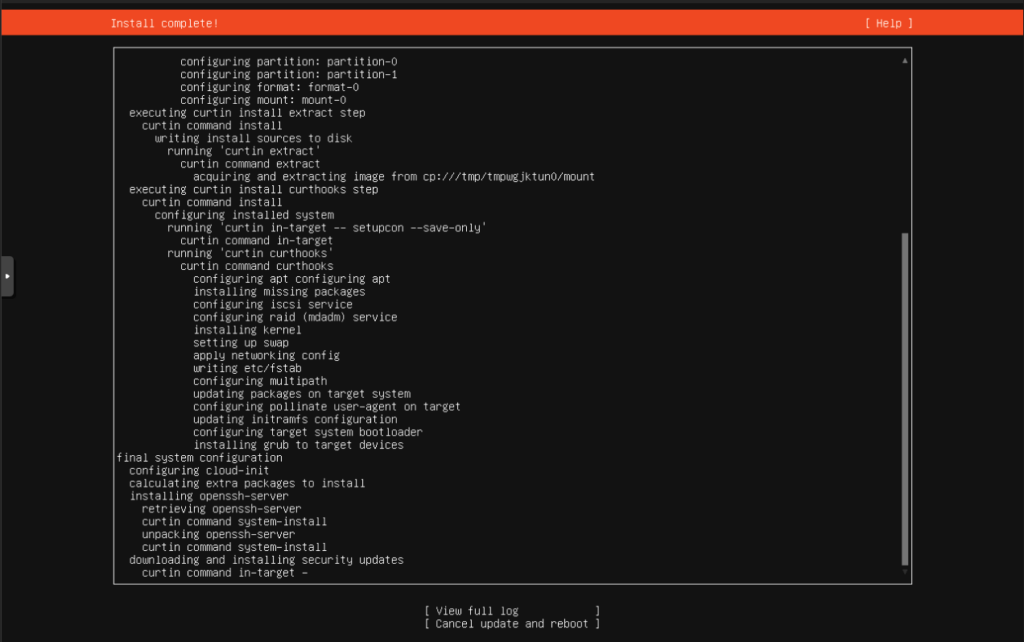
I usually cheese the Cancel option as the upgrades always seem to be way slower during the installation for some reason. I have also had installations never download the updates at all so I find it better to update Ubuntu when the machine has rebooted from the installation:
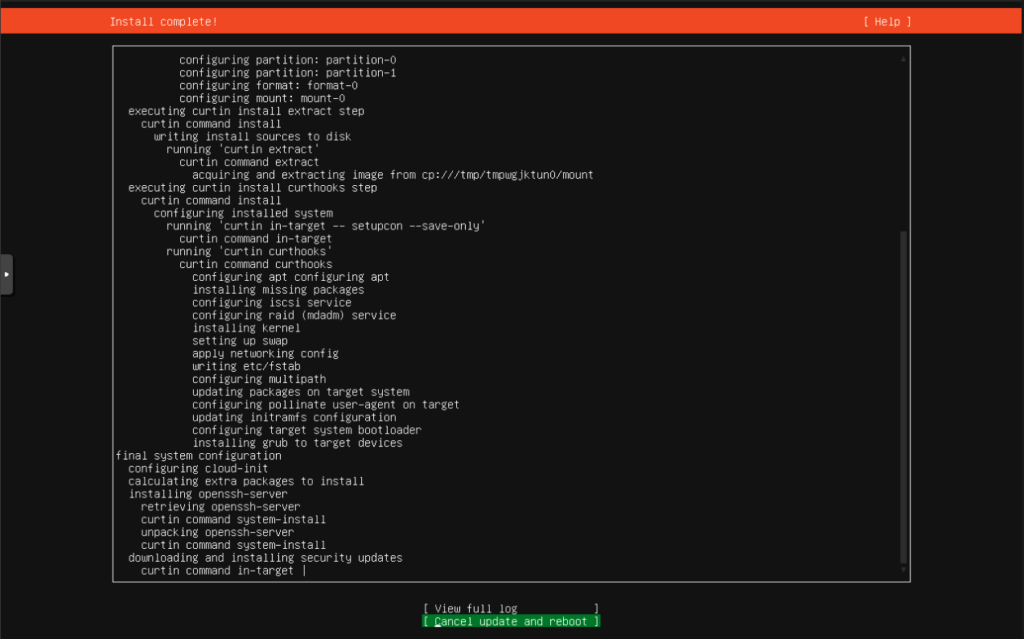
The installation will now reboot:
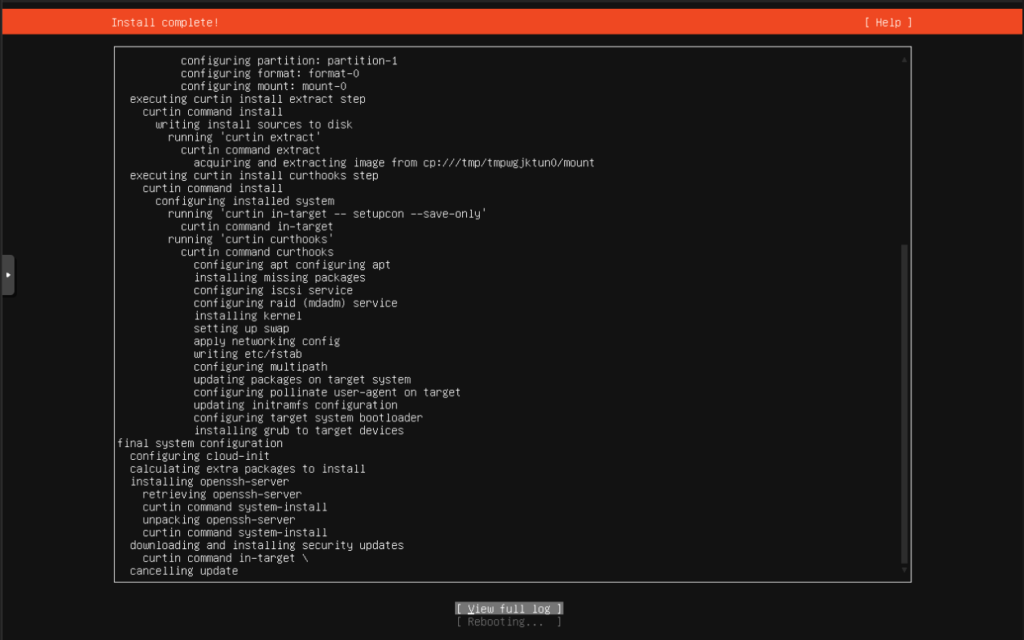
Press Enter once you have removed the USB drive:
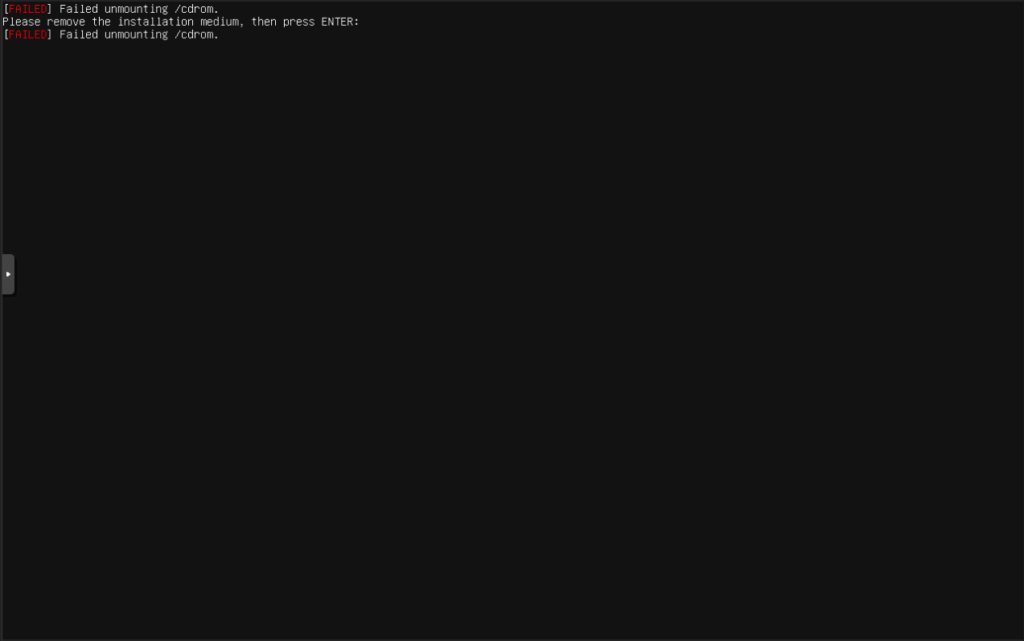
The machine (or VM) will now reboot and hopefully boot into Ubuntu server if you see a screen similar to this the installation is complete:
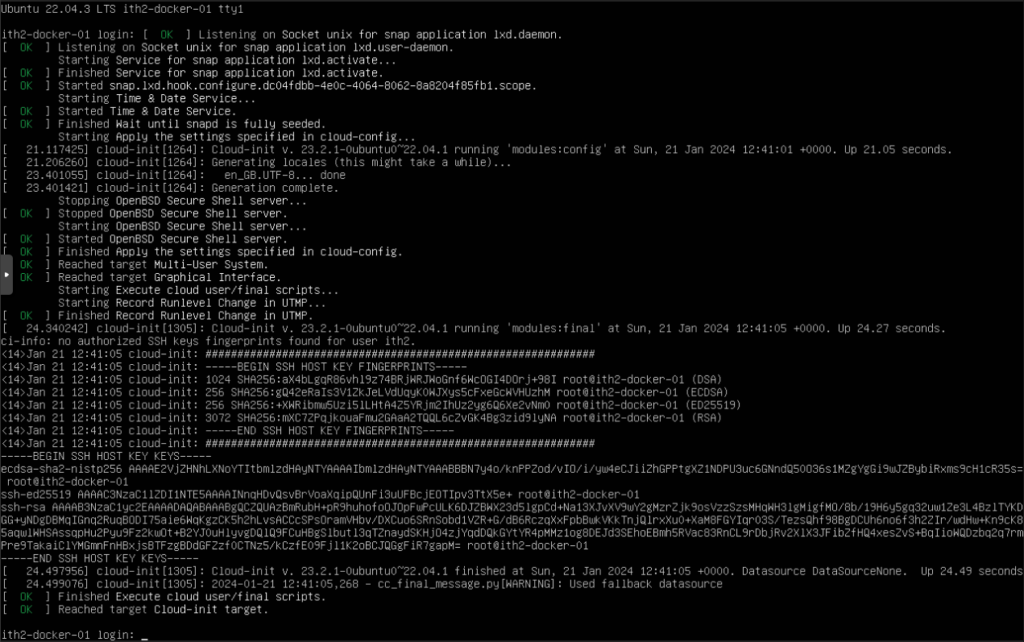
If you do not see the command prompt press enter and it should appear on screen. The server now has Ubuntu 22.04 Server installed on it and is ready to configure.
