Although running Windows 10 updates is a simple procedure it is a crucial process for keeping a Windows 10 machine as secure as possible so it is worth documenting.
For more information about Windows updates take a look at this great post on TechRepublic.
Install Windows 10 Updates:
To run windows updates click on the start button
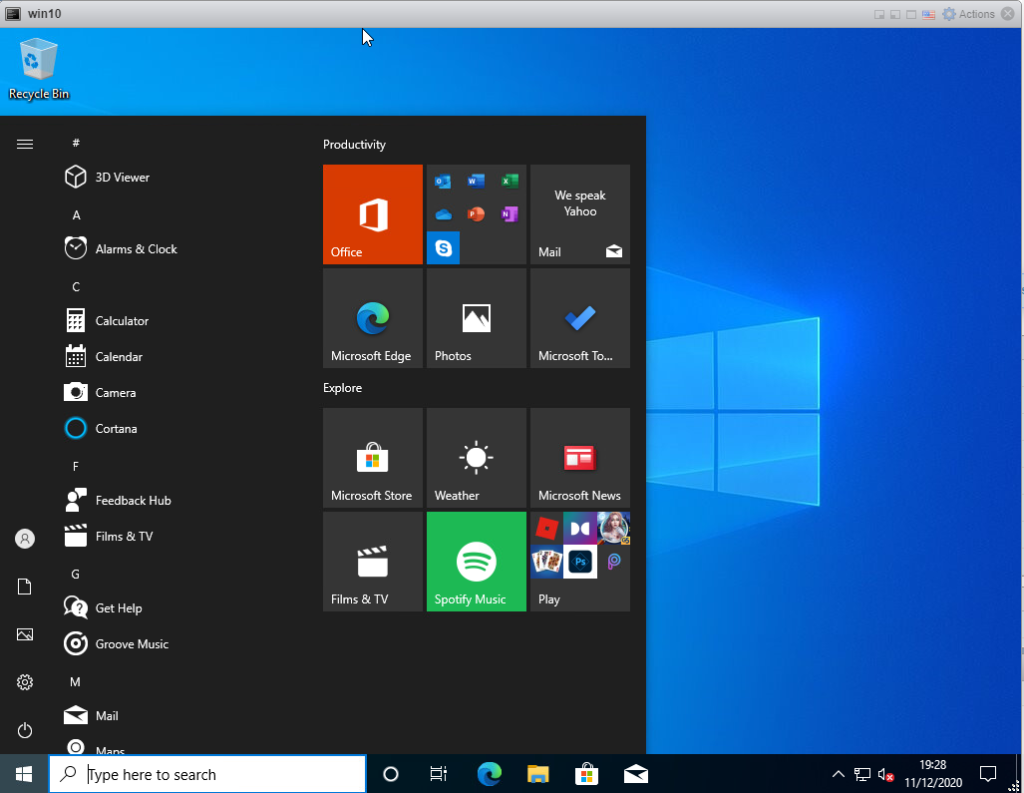
Click on the Settings button
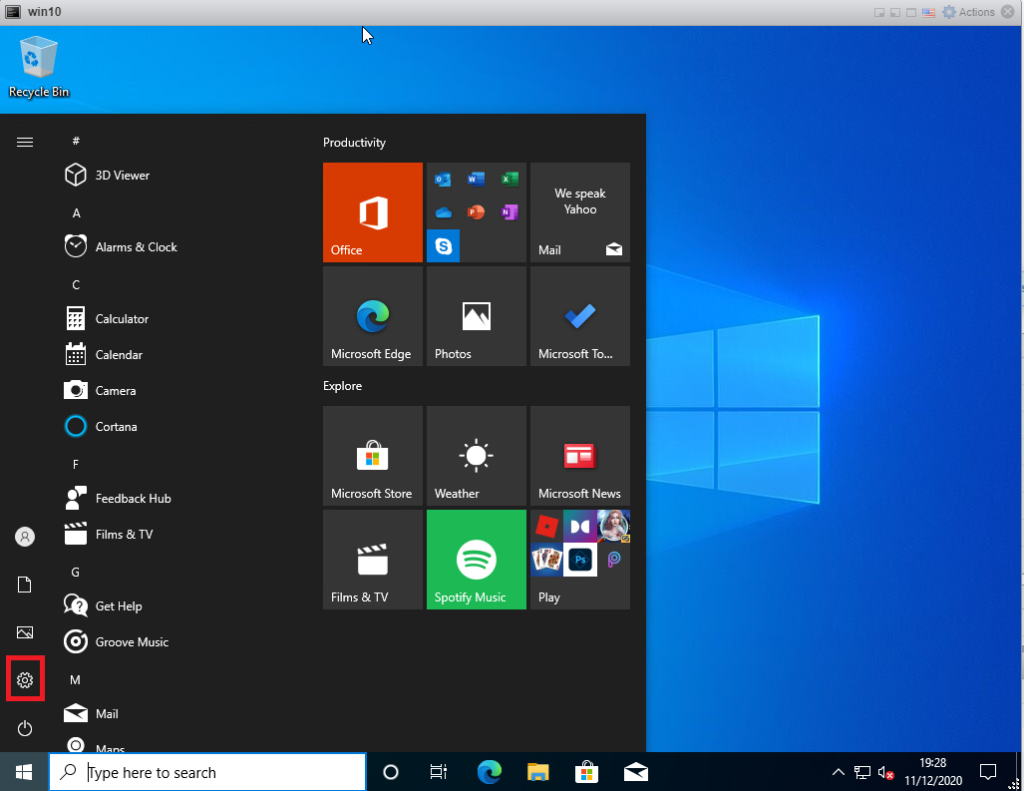
Scroll to the bottom and select Update & Security
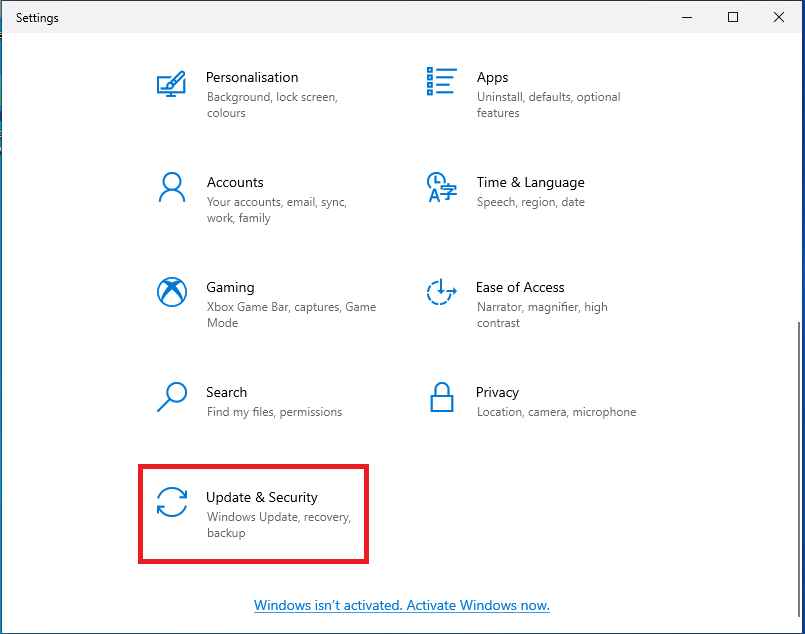
Click Check for updates and wait for Windows to check if it has any missing updates
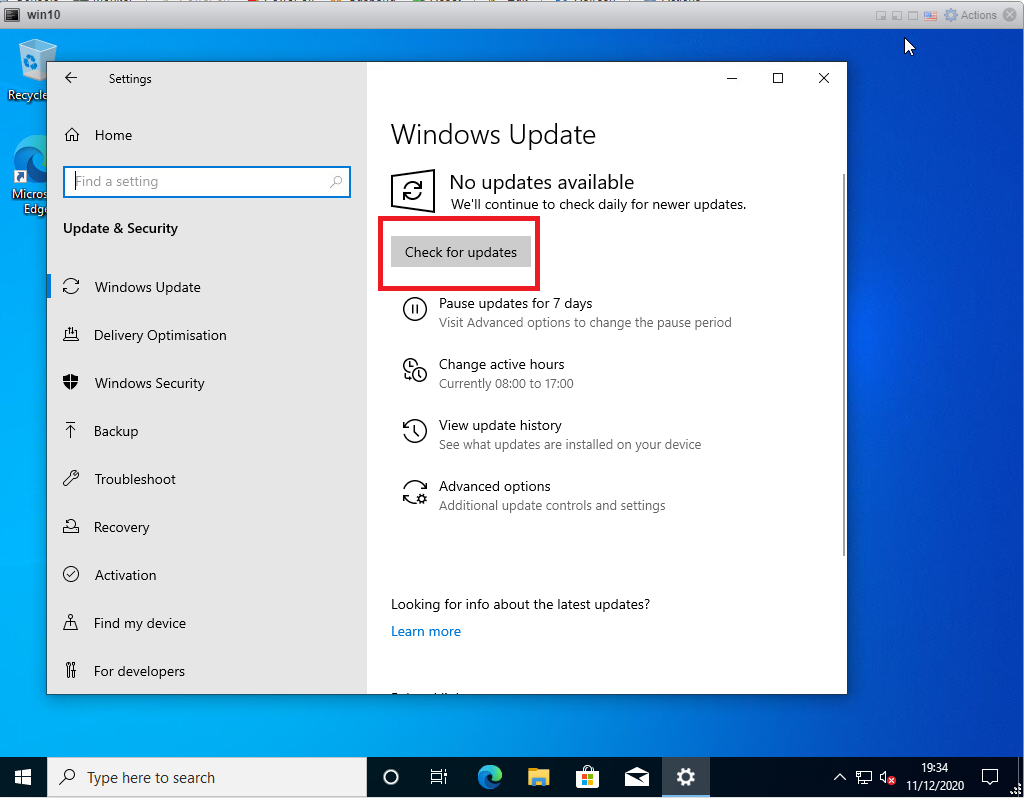
Windows will then start installing the updates
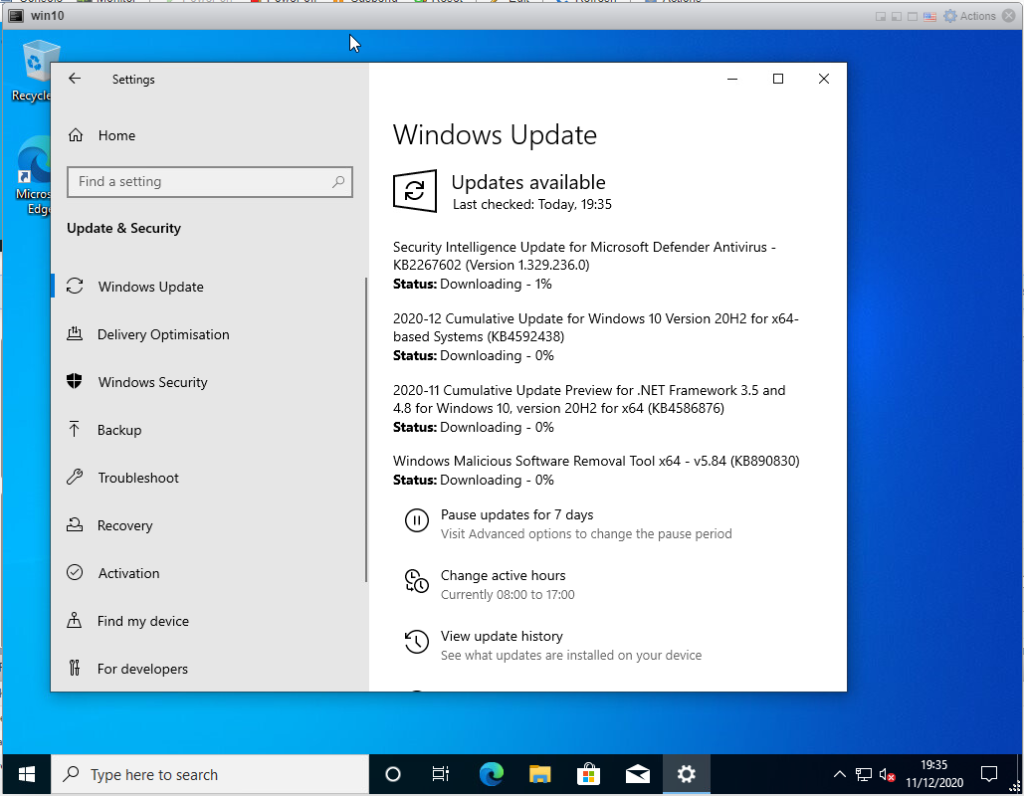
If the updater asks for a reboot click Restart Now to reboot:
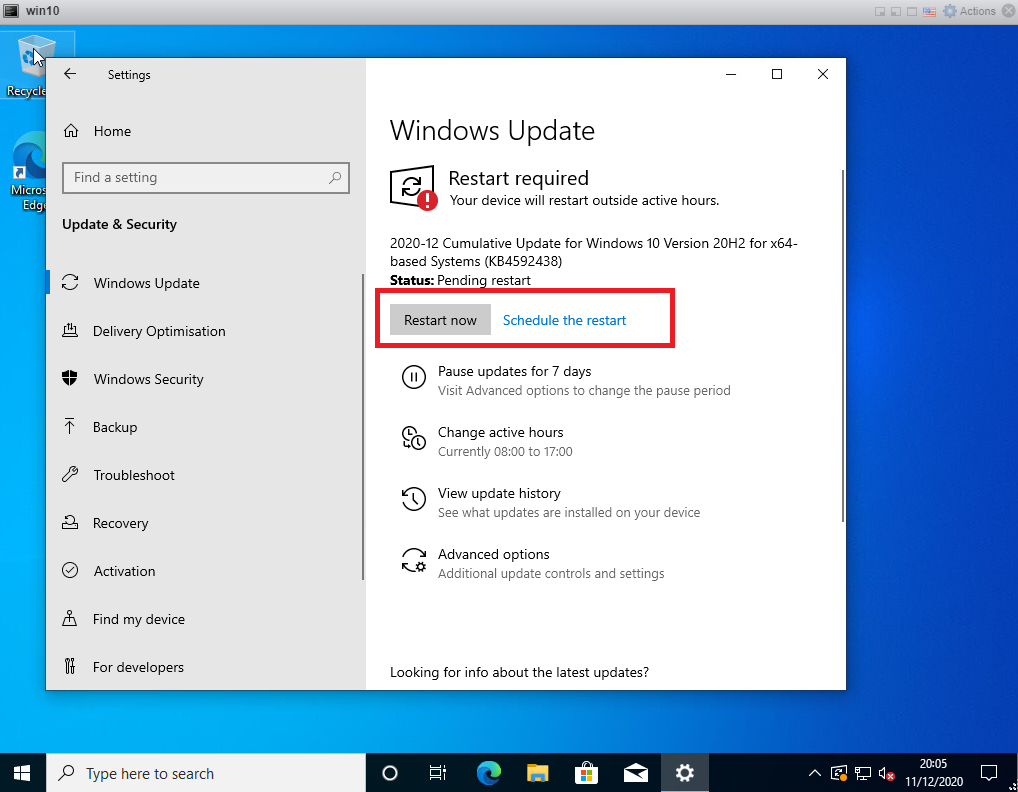
Updates will then be installed and the PC will be rebooted
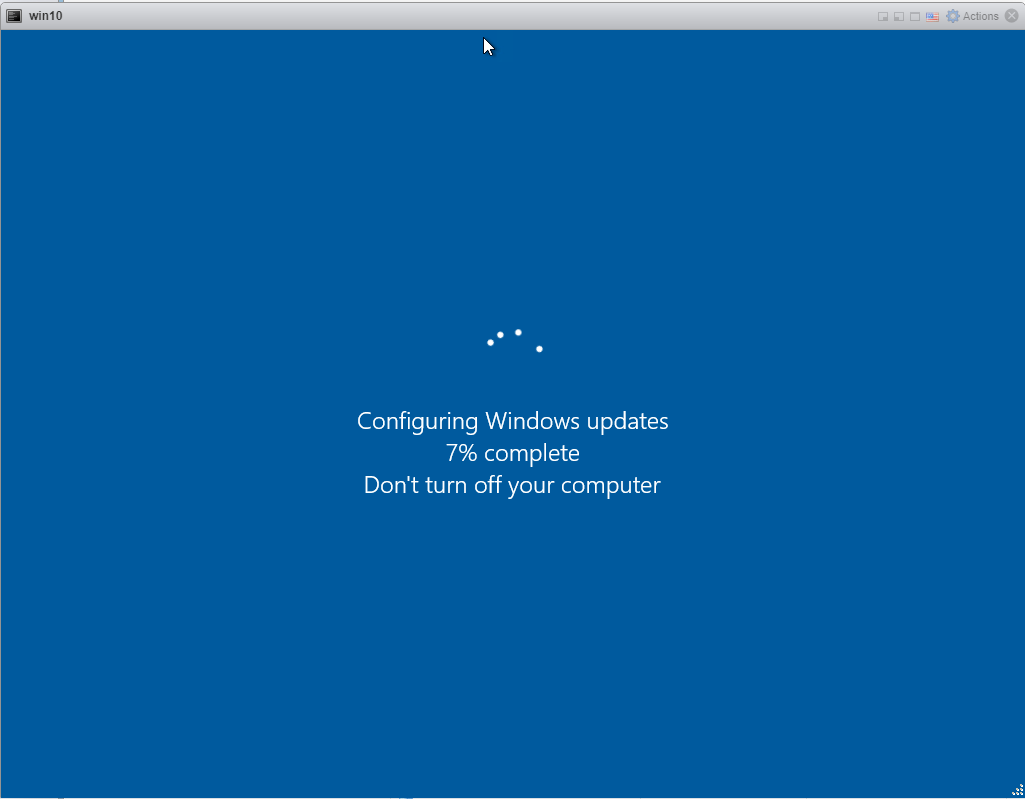
Once the Updates have installed and the PC has rebooted log in and check to see if there are any more updates needing installing
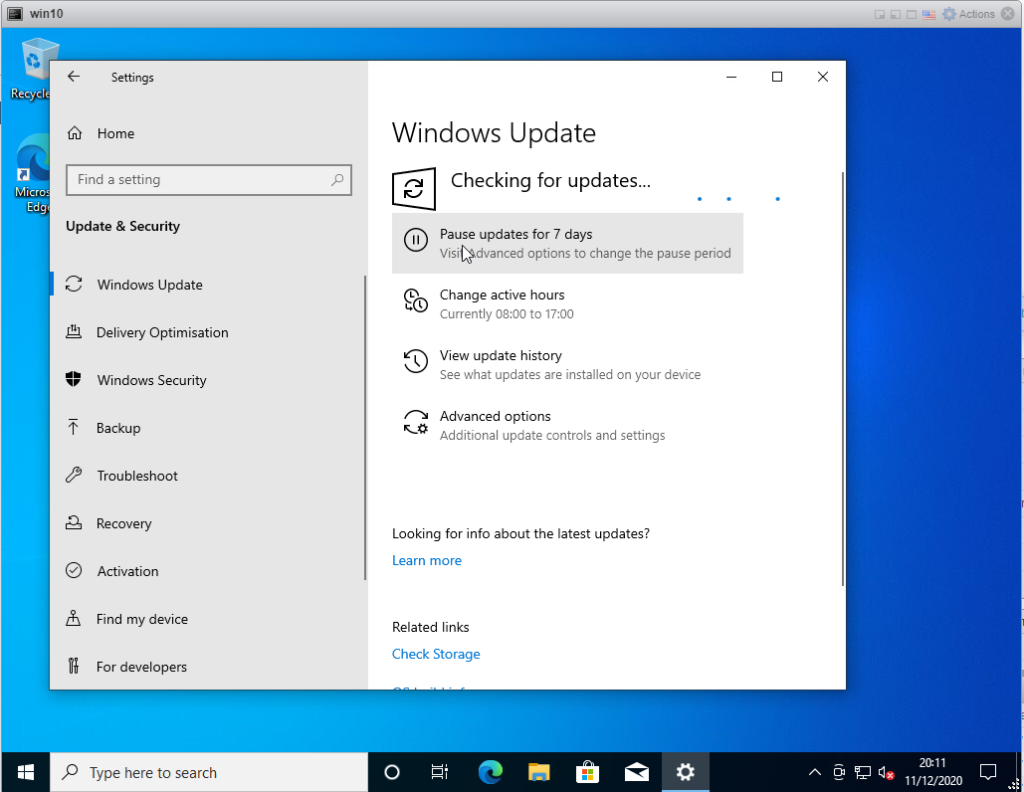
There will most likely be more to install so continue installing until there are no new updates to install:
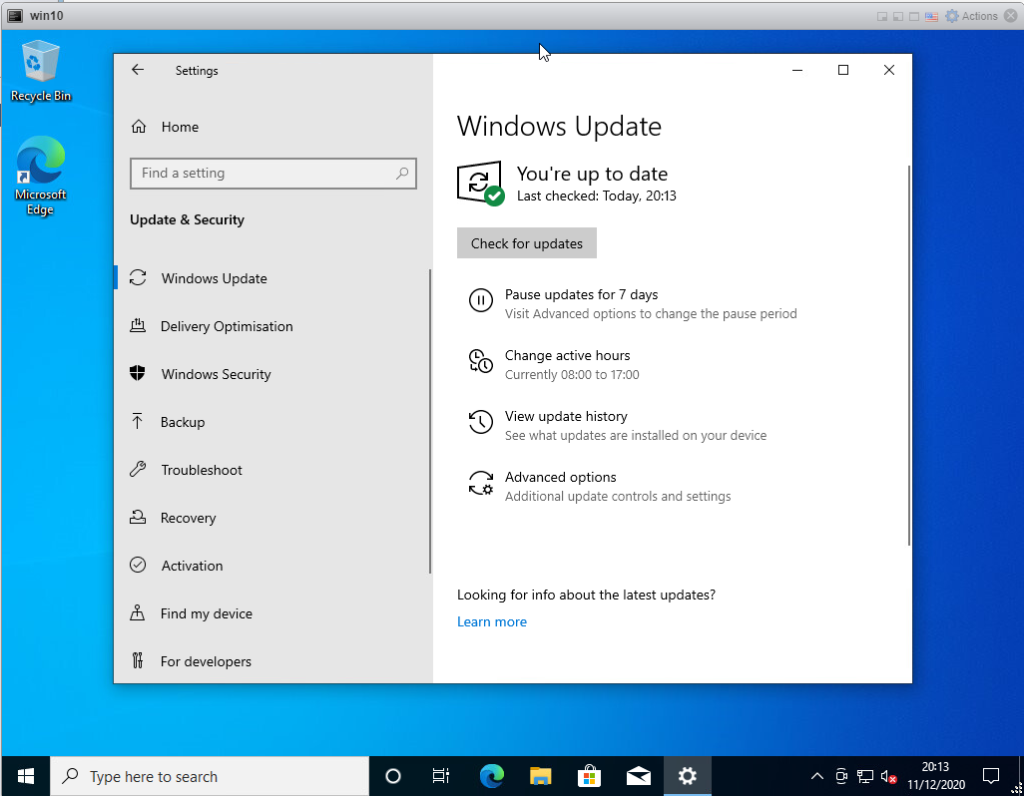
Your Windows 10 PC is now fully up to date.
For more Windows 10 related posts click HERE.
